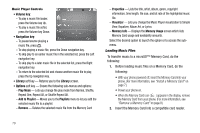Samsung SCH R450 User Manual (ENGLISH) - Page 86
Multimedia, My Sounds, Erase, Erase Sound?, Options, Set As, Unlock, Erase all, Sound Info, Erase
 |
UPC - 635753472547
View all Samsung SCH R450 manuals
Add to My Manuals
Save this manual to your list of manuals |
Page 86 highlights
Erase One Voice Memo 1. From the Multimedia menu, select My Sounds. A list of sound files appears in the display. 2. Highlight the voice memo you wish to erase. 3. Press the Erase soft key. "Erase Sound?" appears in the display. 4. To erase the selected voice memo, press the Yes soft key. To return to the list of sound files, press the No soft key. Erase All Voice Memos at One Time 1. From the Multimedia menu, select My Sounds. A list of sound files appears in the display. 2. Highlight a voice memo, then press the Options soft key. The following options appear in the display: • Send - Lets you send a copy of this voice memo as part of a Picture Message or to another device Via Bluetooth. • Set As - preloaded sound files only - Lets you set this sound file as a Ringtone, Contact ID ringer, or Alert Tone. • Rename - Lets you change the name of this voice memo. • Lock/Unlock - Blocks/permits erasure of this voice memo. • Erase all - Erases all unlocked sound files that are not preloaded. • Sound Info - Shows you the titile, file size, file type, and date for this sound file. 83 3. Select Erase all. "Erase All Sounds?" appears in the display. 4. To erase all unlocked the sound files, press the Yes soft key. To return to the list of sound files, press the No soft key.