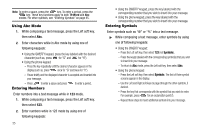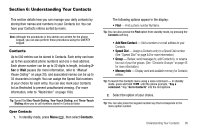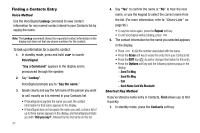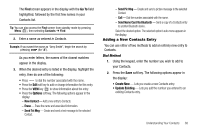Samsung SCH R450 User Manual (ENGLISH) - Page 36
Entering Text - case
 |
UPC - 635753472547
View all Samsung SCH R450 manuals
Add to My Manuals
Save this manual to your list of manuals |
Page 36 highlights
Section 5: Entering Text This section outlines how to select the desired text entry mode when entering characters using the phone keypad or the nested, QWERTY keyboard-style keypad. This section also describes how to use the T9 predictive text entry system to reduce the number of key strokes needed to enter text. Built-in QWERTY Keypad Display Clear Key Left Soft Fn (Input Key Mode) Key Navigation Right Keys Soft Key Your r450 has a built-in, keyboard-style keypad, commonly called QWERTY, that you can access by sliding it open from beneath the top section of the phone. This also automatically 33 rotates the image in the display to show information in a wider, landscape format. Using the QWERTY keypad, you can type letters, numbers, punctuation, and other special characters into text entry fields or other applications simpler and faster than using the telephone keypad. Note: Two of your phone's functions (@metro and MetroWEB) call for you to use the QWERTY keypad. Other functions requiring text entry (such as, Messaging and Memo Pad) accept text entry from whichever keypad you prefer. Changing the Text Entry Mode Text messages can be made up of alphabetical characters, numbers, and symbols. You can use the following text entry modes to simplify text entry: • T9 Word - Press each phone key only once to enter the letter of the word that you're spelling. T9 WORD mode letter options are: - T9 Word - Enter initial capital letters - T9 WORD - Enter all upper case letters - T9 word - Enter all lower case letters Note: T9 Word does not support the QWERTY keypad, which does not need this function.