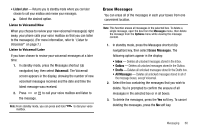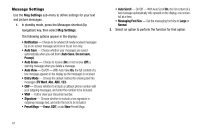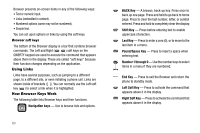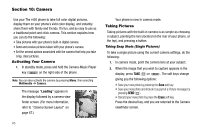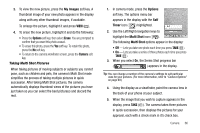Samsung SCH R450 User Manual (ENGLISH) - Page 64
Message Settings
 |
UPC - 635753472547
View all Samsung SCH R450 manuals
Add to My Manuals
Save this manual to your list of manuals |
Page 64 highlights
Message Settings Use the Msg Settings sub-menu to define settings for your text and picture messages. 1. In standby mode, press the Messages shortcut (Up navigation) key, then select Msg Settings. The following options appear in the display: • Notification - Choose to be advised of newly received messages by an on-screen message and icon or by an icon only. • Auto Save - Choose whether your messages are saved automatically when you exit them (Auto Save, Do not save, Prompt). • Auto Erase - Choose to receive (On) or not receive (Off) a warning message when you delete a message. • Auto View - On/Off - With Auto View On, the full content of a text message appears in the display as the messages is received. • Entry Mode - Choose the default method for entering text into messages (T9 Word, Abc, ABC, 123). • CB# - Choose whether to include a callback phone number with your outgoing messages, and enter the number to be included. • VM# - Edit or view your Voicemail number. • Signature - Choose whether to include a text signature in outgoing message text, and enter the text to be included. • Preset Msgs - Erase, EDIT, or add New Preset Msgs. • Auto Scroll - On/Off - With Auto Scroll On, the full content of a text message automatically rolls upward on the display, one screenfull at a time. • Messaging Font Size - Set the messaging font size to Large or Normal. 2. Select an option to perform the function for that option. 61