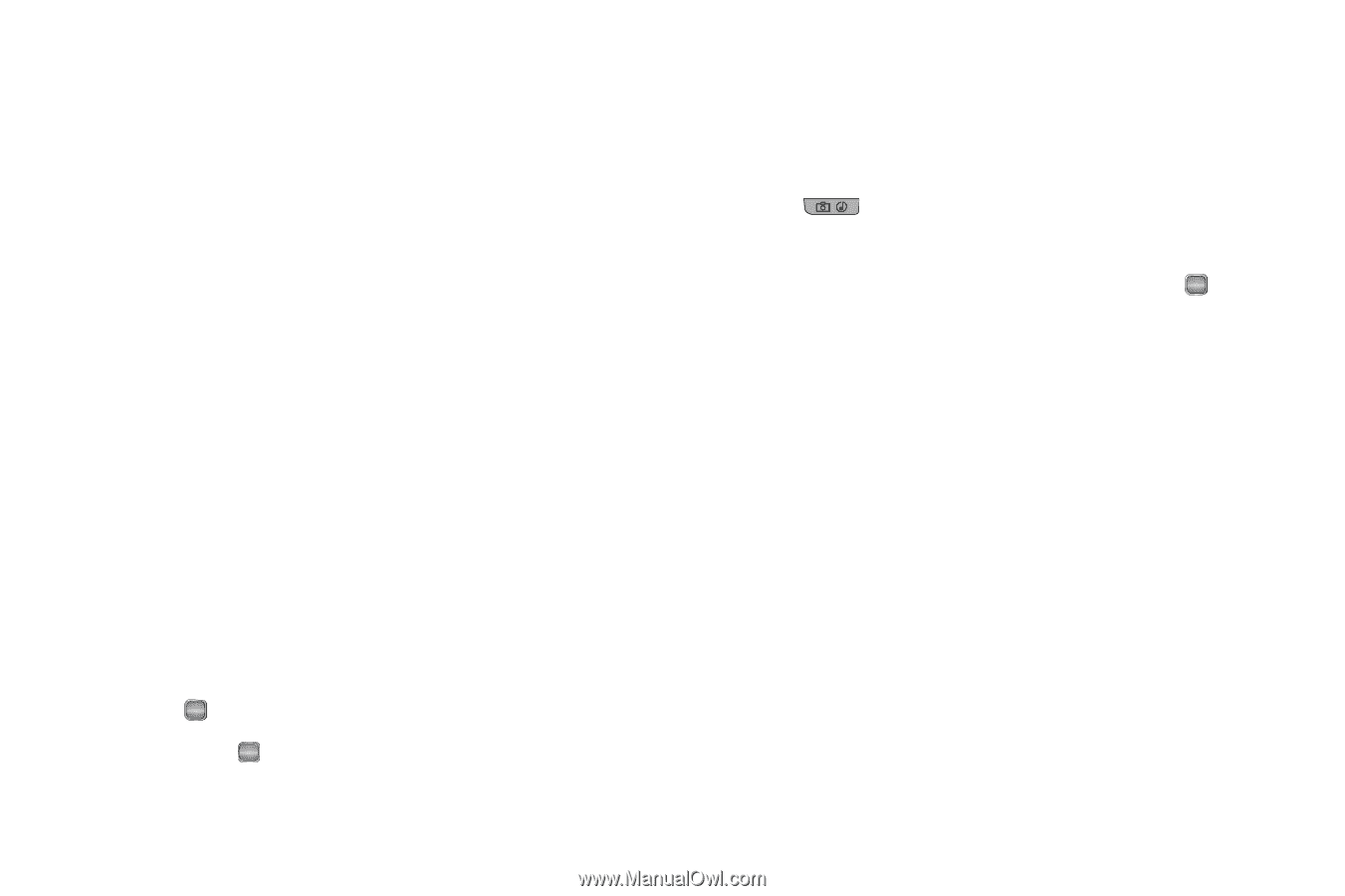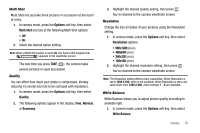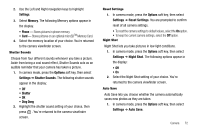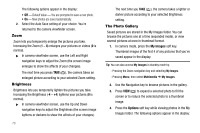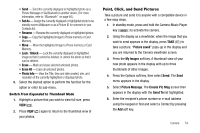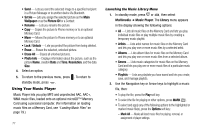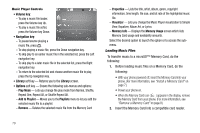Samsung SCH R450 User Manual (ENGLISH) - Page 77
Set As, Rename, Unlock, Erase All, Photo Info, Picture saved, My Images, Picture Message, Create Pic
 |
UPC - 635753472547
View all Samsung SCH R450 manuals
Add to My Manuals
Save this manual to your list of manuals |
Page 77 highlights
• Send - Send the currently displayed or highlighted photo as a Picture Message or Via Bluetooth to another device. (For more information, refer to "Bluetooth" on page 84.) • Set As - Assign the currently displayed or highlighted photo to be standby screen Wallpaper or as a Picture ID for someone in your Contacts list. • Rename - Rename the currently displayed or highlighted picture. • Copy - Copy the highlighted image to Phone memory or Card Memory. • Move - Move the highlighted image to Phone memory or Card Memory. • Lock / Unlock - Lock the currently displayed or highlighted image so that it cannot be deleted, or unlock the photo so that it can be deleted. • Erase - Mark and erase selected unlocked photos. • Erase All - Erase all unlocked photos. • Photo Info - View the Title, time and date created, size, and resolution of the currently highlighted or displayed photo. 5. Select the desired option to perform the function for the option or enter its sub-menu. Switch From Expanded to Thumbnail Mode 1. Highlight a picture that you wish to view full size, press VIEW ( OK ). 2. Press VIEW ( OK ) again to return to the thumbnail view of your photos. Point, Click, and Send Pictures Take a picture and send it to anyone with a compatible device in a few easy steps. 1. In standby mode, press and hold the Camera-Music Player key ( ) to activate the camera. 2. Using the display as a viewfinder, when the image that you wish to send appears in the display, press TAKE ( OK ) to take a picture. "Picture saved" pops-up in the display and you are returned to the Camera viewfinder screen. 3. Press the My Images soft key. A thumbnail view of your new photo appears in the display with up to three thumbnails of other images. 4. Press the Options soft key, then select Send. The Send menu appears in the display. 5. Select Picture Message. The Create Pic Msg screen then appears in the display with the Send To list highlighted. 6. Enter the recipient's phone number or e-mail address using the keypad or find and select a Contact by pressing the Add soft key. Camera 74