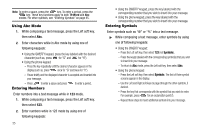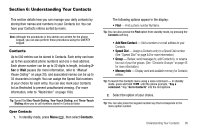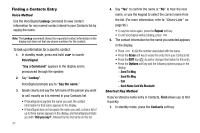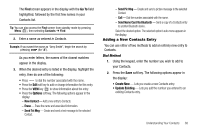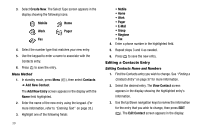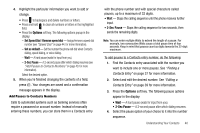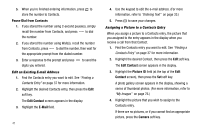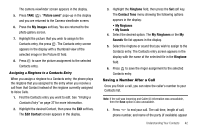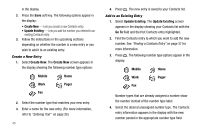Samsung SCH R450 User Manual (ENGLISH) - Page 41
Go To, Options, Create New, Update Existing
 |
UPC - 635753472547
View all Samsung SCH R450 manuals
Add to My Manuals
Save this manual to your list of manuals |
Page 41 highlights
The Find screen appears in the display with the Go To field highlighted, followed by the first few names in your Contacts list. Tip: You can also access the Find screen from standby mode by pressing Menu ( OK ), then selecting Contacts ➔ Find. 2. Enter a name as entered in Contacts. Example: If you saved the name as "Amy Smith", begin the search by pressing (for "A"). As you enter letters, the names of the closest matches appear in the display. 3. When the desired entry is listed in the display, highlight the entry, then do one of the following: • Press to dial the number associated with the name. • Press the Edit soft key to add or change information for this entry. • Press the VIEW key ( OK ) to show information about the entry. • Press the Options soft key. The following options appear in the display: - New Contact - Add a new entry to Contacts. - Erase - Erase the name and associated information. - Send Txt Msg - Create and send a text message to the selected Contact. - Send Pic Msg - Create and send a picture message to the selected Contact. - Call - Dial the number associated with the name. - Send Name Card Via Bluetooth - Send a copy of a Contacts entry to another Bluetooth device. Select the desired option. The selected option's sub-menu appears in the display. Adding a New Contacts Entry You can use either of two methods to add an entirely new entry to Contacts. Dial Method 1. Using the keypad, enter the number you wish to add to your Contacts. 2. Press the Save soft key. The following options appear in the display: • Create New - Lets you create a new Contacts entry. • Update Existing - Lets you add the number you entered to an existing Contacts entry. Understanding Your Contacts 38