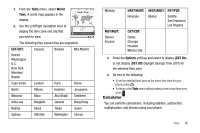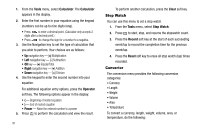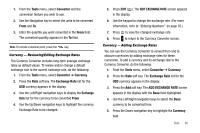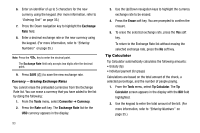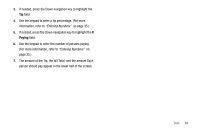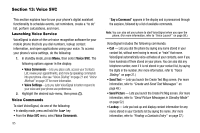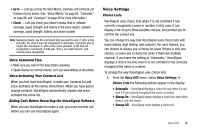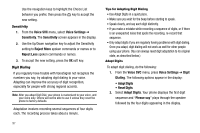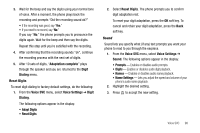Samsung SCH R450 User Manual (ENGLISH) - Page 96
Exchange, Tools, Converter, Currency, Exchange Rate, Erase, Tip Calculator, Calculator
 |
UPC - 635753472547
View all Samsung SCH R450 manuals
Add to My Manuals
Save this manual to your list of manuals |
Page 96 highlights
6. Enter an identifier of up to 5 characters for the new currency using the keypad. (For more information, refer to "Entering Text" on page 33.) 7. Press the Down navigation key to highlight the Exchange Rate field. 8. Enter a decimal exchange rate or the new currency using the keypad. (For more information, refer to "Entering Numbers" on page 35.) Note: Press the key to enter the decimal point. The Exchange Rate field only accepts two digits after the decimal point. 9. Press SAVE ( OK ) to save the new exchange rate. Currency - Erasing Exchange Rates You cannot erase the preloaded currencies from the Exchange Rate list. You can erase a currency that you have added to the list by doing the following: 1. From the Tools menu, select Converter ➔ Currency. 2. Press the Rate soft key. The Exchange Rate list for the USD currency appears in the display. 93 3. Use the Up/Down navigation keys to highlight the currency exchange rate to be erased. 4. Press the Erase soft key. You are prompted to confirm the erasure. 5. To erase the selected exchange rate, press the Yes soft key. To return to the Exchange Rate list without erasing the selected exchange rate, press the No soft key. Tip Calculator Tip Calculator automatically calculates the following amounts: • Gratuity (tip) • Individual payment (for groups) Calculations are based on the total amount of the check, a selected percentage, and the number of people paying. 1. From the Tools menu, select Tip Calculator. The Tip Calculator screen appears in the display with the Bill field highlighted. 2. Use the keypad to enter the total amount of the bill. (For more information, refer to "Entering Numbers" on page 35.)