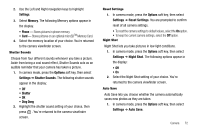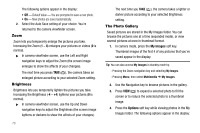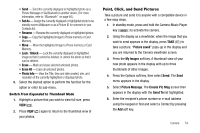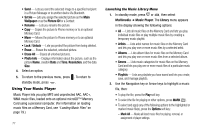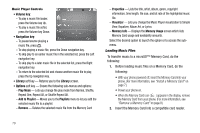Samsung SCH R450 User Manual (ENGLISH) - Page 80
Set As, Wallpaper, Picture ID, Rename, Unlock, Erase, Erase All, Photo Info, Resolution, Multimedia
 |
UPC - 635753472547
View all Samsung SCH R450 manuals
Add to My Manuals
Save this manual to your list of manuals |
Page 80 highlights
• Send - Lets you send the selected image to a specified recipient in a Picture Message or to another device Via Bluetooth. • Set As - Lets you assign the selected picture as the Main Wallpaper or as the Picture ID for a Contact. • Rename - Lets you rename the picture. • Copy - Copies the picture to Phone memory or to an optional Memory Card. • Move - Moves the picture to Phone memory or to an optional Memory Card. • Lock / Unlock - Lets you protect the picture from being deleted. • Erase - Erases the selected, unlocked picture. • Erase All - Erases all unlocked pictures. • Photo Info - Displays information about the picture, such as the picture Name, creation Date and Time, Resolution, and the data Size. 4. Select an option. 5. To return to the previous menu, press . To return to standby mode, press . Using Your Music Player Music Player lets you play MP3 and unprotected AAC, AAC+, WMA music files, loaded onto an optional microSD™ Memory Card using a personal computer. (For information on loading music files on a Memory Card, see "Loading Music Files" on page 79.) 77 Launching the Music Library Menu 1. In standby mode, press OK or , then select Multimedia ➔ Music Player. The Library menu appears in the display showing the following options: • All - Lists all music files on the Memory Card and lets you play individual music files or play multiple music files by creating a temporary music playlist. • Artists - Lists artist names for music files on the Memory Card and lets you play one or more music files by a selected artist. • Albums - Lists album titles for music files on the Memory Card and lets you play one or more music files from a selected album. • Genres - Lists music categories for music files on the Memory Card and lets you play one or more music files of a particular music category. • Playlists - Lists any playlists you have saved and lets you create, save, and manage playlists. 2. Use the Navigation key or Arrow keys to highlight a music file, then: • To play the file, press the Play soft key. • To select the file for playing or other options, press MARK ( OK ). • To select and apply any of the following options to the highlighted or marked music file(s), press the Options soft key: - Mark All - Marks all listed music files for playing, removal, or assignment of player settings.