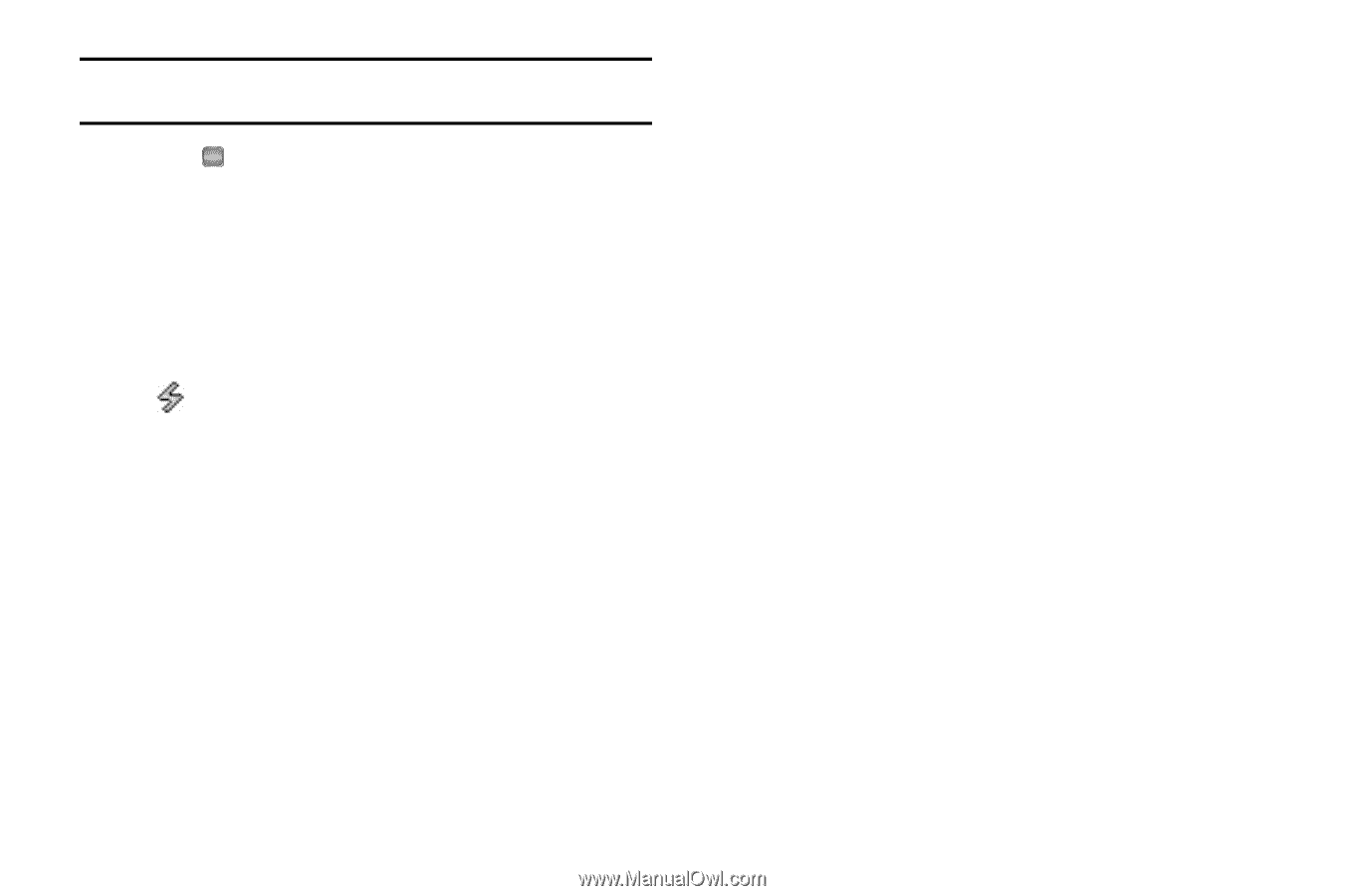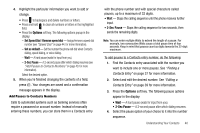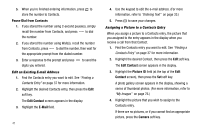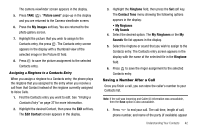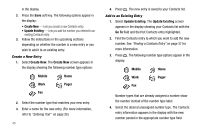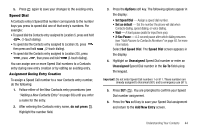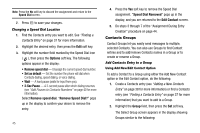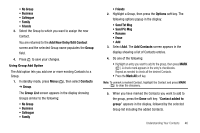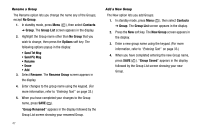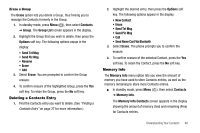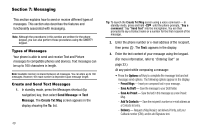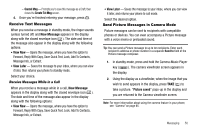Samsung SCH R450 User Manual (ENGLISH) - Page 48
Options, Remove speed dial, Set as default, Sec Pause, Remove Speed Dial?, Speed Dial Removed, Edit
 |
UPC - 635753472547
View all Samsung SCH R450 manuals
Add to My Manuals
Save this manual to your list of manuals |
Page 48 highlights
Note: Press the No soft key to discard the assignment and return to the Speed Dial screen. 7. Press OK to save your changes. Changing a Speed Dial Location 1. Find the Contacts entry you want to edit. See "Finding a Contacts Entry" on page 37 for more information. 2. Highlight the desired entry, then press the Edit soft key. 3. Highlight the number field marked by the Speed Dial icon ( ), then press the Options soft key. The following options appear in the display: • Remove speed dial - Unassign the current speed dial number. • Set as default - Set the number the phone will dial when Contacts dialing, speed dialing, or voice dialing. • Wait - A hard pause (waits for input from you). • 2-Sec Pause - A 2-second pause after which dialing resumes (see "Add Pauses to Contacts Numbers" on page 40 for more information). Select Remove speed dial. "Remove Speed Dial?" pops up in the display to confirm your desire to remove the entry. 45 4. Press the Yes soft key to remove the Speed Dial assignment. "Speed Dial Removed" pops up in the display, and you are returned to the Edit Contact screen. 5. Do steps 3 through 7 of the "Assignment During Entry Creation" procedure on page 44. Contacts Groups Contact Groups let you easily send messages to multiple, selected Contacts. You can also use Groups to find Contact entries and to add/remove Contacts names in a Group or to create or rename a Group. Add Contacts Entry to a Group Using Add New/Edit Contact Option To add a Contact to a Group using either the Add New Contact option or the Edit Contact option, do the following: 1. Create a Contacts entry (see "Adding a New Contacts Entry" on page 38 for more information) or find a Contacts entry (see "Finding a Contacts Entry" on page 37 for more information) that you want to add to a Group. 2. Highlight the Group field, then press the Set soft key. The Select Group screen appears in the display showing Groups similar to the following: