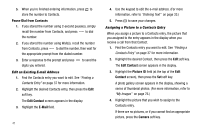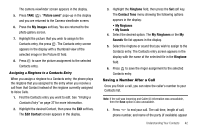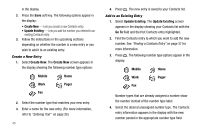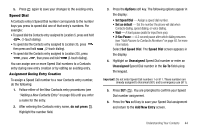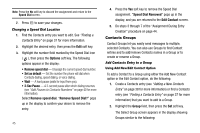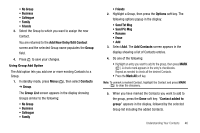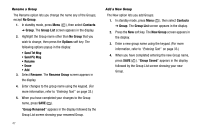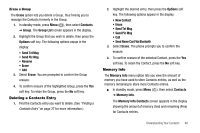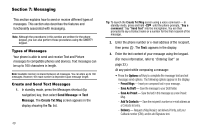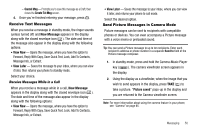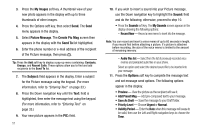Samsung SCH R450 User Manual (ENGLISH) - Page 49
Add New Entry
 |
UPC - 635753472547
View all Samsung SCH R450 manuals
Add to My Manuals
Save this manual to your list of manuals |
Page 49 highlights
• No Group • Business • Colleague • Family • Friends 3. Select the Group to which you want to assign the new Contact. You are returned to the Add New Entry/Edit Contact screen and the selected Group name populates the Group field. 4. Press OK to save your changes. Using Group Add Option The Add option lets you add one or more existing Contacts to a Group. 1. In standby mode, press Menu ( OK ), then select Contacts ➔ Group. The Group List screen appears in the display showing Groups similar to the following: • No Group • Business • Colleague • Family • Friends 2. Highlight a Group, then press the Options soft key. The following options popup in the display: • Send Txt Msg • Send Pic Msg • Rename • Erase • Add 3. Select Add. The Add Contacts screen appears in the display showing a list of Contacts entries. 4. Do one of the following: • Highlight an entry you want to add to the group, then press MARK ( OK ). A check mark appears in the entry's checkbooks. Repeat as needed to check all the desired Contacts. • Press the Mark All soft key. Note: To unmark a marked Contact, highlight the Contact and press MARK ( OK ) to clear the chicanery. 5. When you have marked the Contacts you want to add to the group, press the Done soft key. "Contact added to group" appears in the display, followed by the selected Group list including the added Contacts. Understanding Your Contacts 46