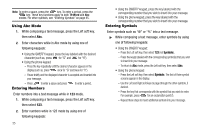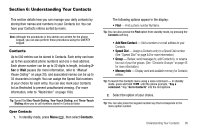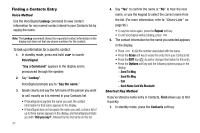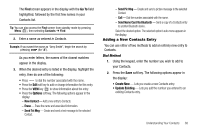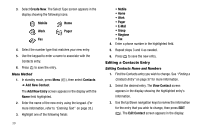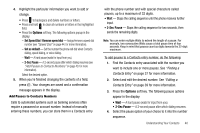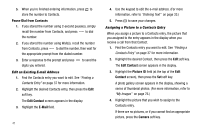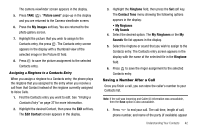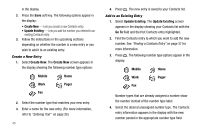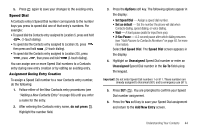Samsung SCH R450 User Manual (ENGLISH) - Page 42
Create New, Contacts, Add New Contact, Add New Entry, Mobile, r, E-Mail, Group, Ringtone, View - ringtones
 |
UPC - 635753472547
View all Samsung SCH R450 manuals
Add to My Manuals
Save this manual to your list of manuals |
Page 42 highlights
3. Select Create New. The Select Type screen appears in the display showing the following icons: Mobile Home Work Pager Fax 4. Select the number type that matches your new entry. 5. Use the keypad to enter a name to associate with the Contacts entry. 6. Press OK to save the entry. Menu Method 1. In standby mode, press Menu ( OK ), then select Contacts ➔ Add New Contact. The Add New Entry screen appears in the display with the Name field highlighted. 2. Enter the name of the new entry using the keypad. (For more information, refer to "Entering Text" on page 33.) 3. Highlight one of the following fields: 39 • Mobile • Home • Work • Pager • E-Mail • Group • Ringtone • Fax 4. Enter a phone number in the highlighted field. 5. Repeat steps 3 and 4 as needed. 6. Press OK to save the new entry. Editing a Contacts Entry Editing Contacts Name and Numbers 1. Find the Contacts entry you wish to change. See "Finding a Contacts Entry" on page 37 for more information. 2. Select the desired entry. The View Contact screen appears in the display showing the highlighted entry's information. 3. Use the Up/Down navigation keys to review the information for the entry that you wish to change, then press EDIT ( OK ). The Edit Contact screen appears in the display.