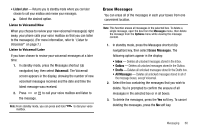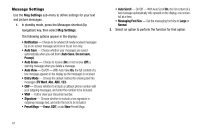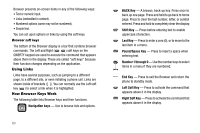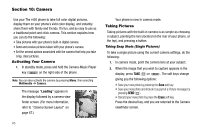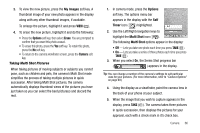Samsung SCH R450 User Manual (ENGLISH) - Page 67
Games & Apps
 |
UPC - 635753472547
View all Samsung SCH R450 manuals
Add to My Manuals
Save this manual to your list of manuals |
Page 67 highlights
Section 9: Games & Apps This section explains the Games & Apps features where users can download multimedia, applications, games, and check news and sports. Finding Applications With Games & Apps, you can download full featured applications over the air including games, personalized ring tones, pictures, and more. 1. Open the QWERTY keypad. Note: Games & Apps is only accessible using the QWERTY keypad. 2. In standby mode, do one of the following to launch Games & Apps: • Press the Right navigation key. • Press Menu, then select Games & Apps ➔ Games & Apps. Note: The first time you launch Games & Apps, the warning message "Browse & Download use airtime." pops up in your display. To have this message repeat the next time you launch Games & Apps, press Continue ( ). To stop this message repeating, press Remove ( ). The Games & Apps screen appears in the display with the Games & Apps icon ( ) highlighted. You have the following options: • Press . The Games & Apps menu appears in the display. You can use the items in this menu to browse or search for, purchase, and download applications. • Use the navigation keys to select an application on your phone that you wish to launch. Games & Apps 64