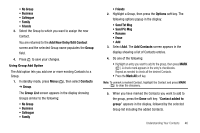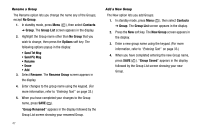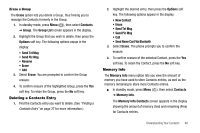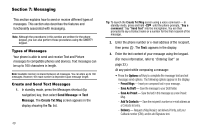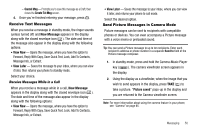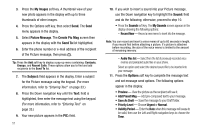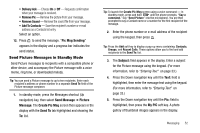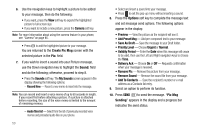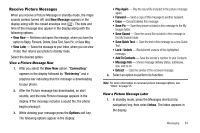Samsung SCH R450 User Manual (ENGLISH) - Page 54
My Images, Picture Message, Create Pic Msg, Send To, Subject, Sound, Sounds, My Sounds, Options
 |
UPC - 635753472547
View all Samsung SCH R450 manuals
Add to My Manuals
Save this manual to your list of manuals |
Page 54 highlights
3. Press the My Images soft key. A thumbnail view of your new photo appears in the display with up to three thumbnails of other images. 4. Press the Options soft key, then select Send. The Send menu appears in the display. 5. Select Picture Message. The Create Pic Msg screen then appears in the display with the Send To list highlighted. 6. Enter the phone number or e-mail address of the recipient of the Picture message, then press . OK Tip: Press the Add soft key to display a pop-up menu containing: Contacts, Groups, and Recent Calls. These options allow you to find and add recipients to the Send To list. 7. The Subject: field appears in the display. Enter a subject for the Picture message using the keypad. (For more information, refer to "Entering Text" on page 33.) 8. Press the Down navigation key until the Text: field is highlighted, then enter the message text using the keypad. (For more information, refer to "Entering Text" on page 33.) 9. Your new picture appears in the PIC: field. 51 10. If you wish to insert a sound into your Picture message, use the Down navigation key to highlight the Sound: field and do the following; otherwise, proceed to step 10. • Press the Sounds soft key. The My Sounds screen appears in the display showing the following options: - Record New - Record a new memo to insert into the message. Note: You can record and insert a voice memo of up to 60 seconds in length, if you record first before attaching a picture. If a picture is attached before recording, the size of the voice memo is limited to the amount of remaining memory. - Audio files list - Select from the list of previously recorded voice memos and preloaded audio files on your phone. Select an option and select the desired sound file to be inserted into your message. 11. Press the Options soft key to complete the message text and set message send options. The following options appear in the display: • Preview - View the picture as the recipient will see it. • Add Preset Msg - Add pre-composed text to your message. • Save As Draft - Save the message to your Draft folder. • Priority Level - Choose Urgent or Normal. • Validity Period - Enter the Date when this message will cease to be valid, then use the Left and Right navigation keys to choose the Time.