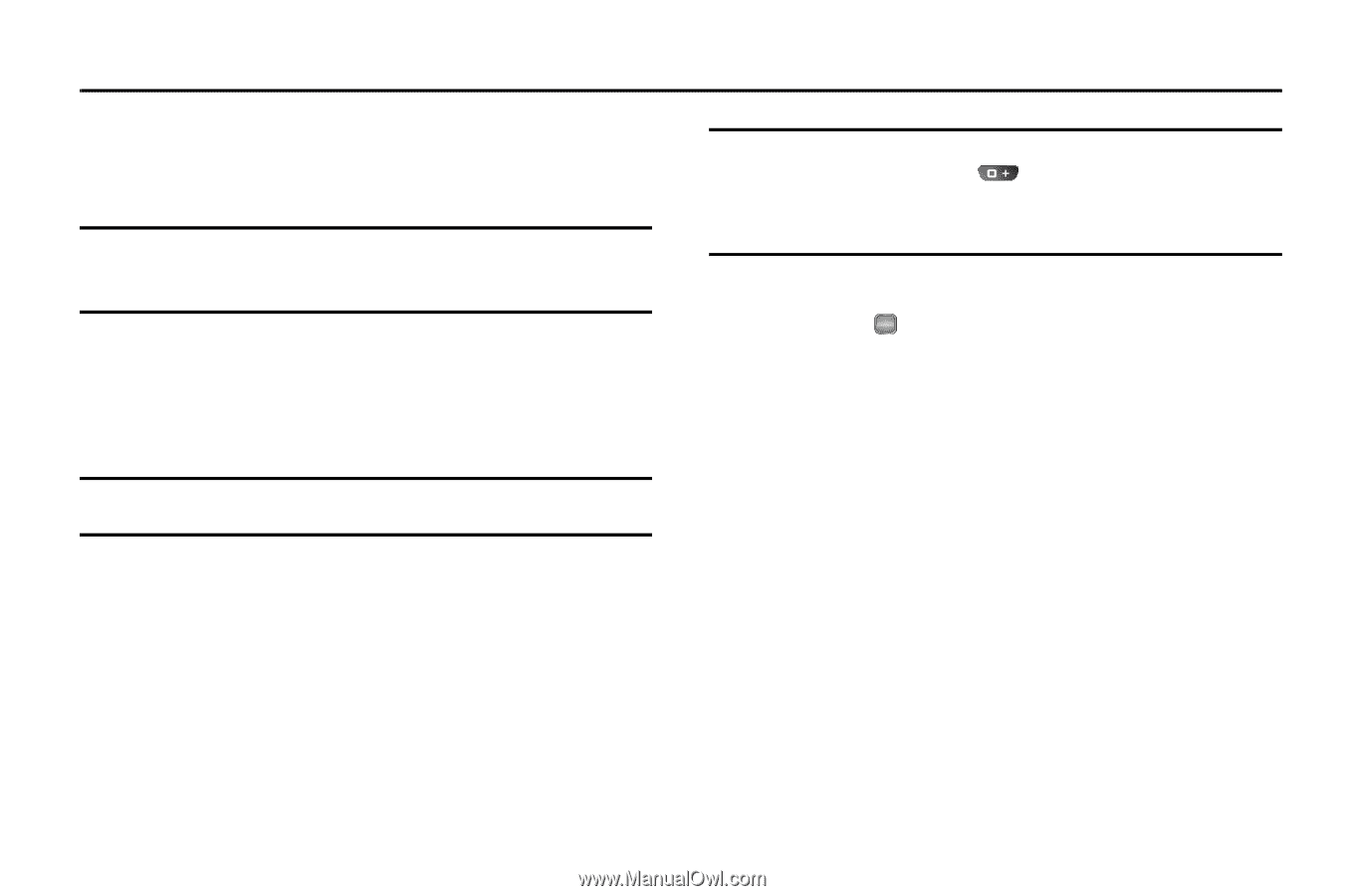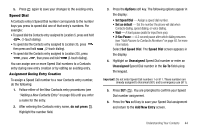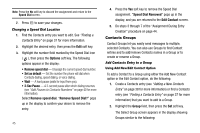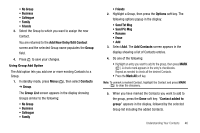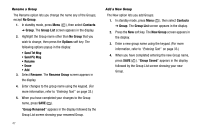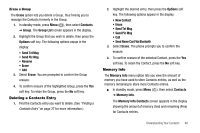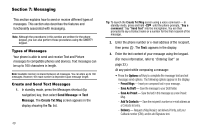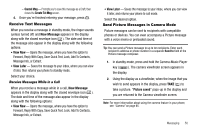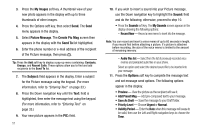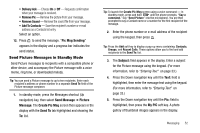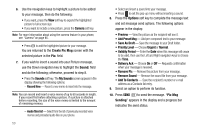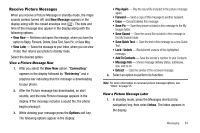Samsung SCH R450 User Manual (ENGLISH) - Page 52
Messaging
 |
UPC - 635753472547
View all Samsung SCH R450 manuals
Add to My Manuals
Save this manual to your list of manuals |
Page 52 highlights
Section 7: Messaging This section explains how to send or receive different types of messages. This section also describes the features and functionality associated with messaging. Note: Although the procedures in this section are written for the phone keypad, you can also perform these procedures using the QWERTY keypad. Types of Messages Your phone is able to send and receive Text and Picture messages to compatible phones and devices. Text messages can be up to 160 characters in length. Note: Available memory is shared between all messages. You can store up to 100 messages. However, the exact number is dependent upon message length. Create and Send Text Messages 1. In standby mode, press the Messages shortcut (Up navigation) key, then select Send Message ➔ Text Message. The Create Txt Msg screen appears in the display showing the To: list. 49 Tip: To launch the Create Txt Msg screen using a voice command - In standby mode, press and hold until the phone prompts, "Say a command." Say "Send Text" into the microphone. You are then prompted to say a Contact name or a number for the first recipient of the message. 2. Enter the phone number or e-mail address of the recipient, then press OK . The Text: appears in the display. 3. Enter the text content of your message using the keypad. (For more information, refer to "Entering Text" on page 33.) At any point while composing a message: • Press the Options soft key to complete the message text and set message send options. The following options appear in the display: - Preset Msgs - Insert pre-composed text in your message. - Save As Draft - Save the message to your Draft folder. - Save As Preset - Save the text in this message as a new Preset Msg. - Add To Contacts - Save the recipient's number or e-mail address as a Contacts list entry. - Delivery - Request a Msg Receipt, set delivery Priority, add your Callback number (CB#), and/or add Signature text.