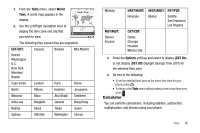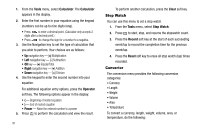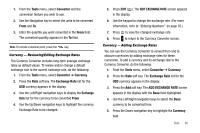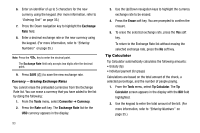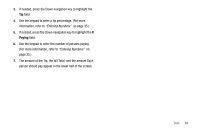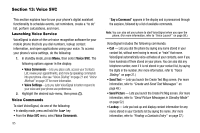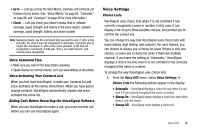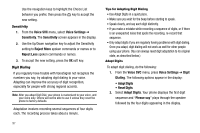Samsung SCH R450 User Manual (ENGLISH) - Page 95
Tools, Converter, Currency, Exchange Rate, Exchange, EDIT EXCHANGE RATE, ADD EXCHANGE RATE
 |
UPC - 635753472547
View all Samsung SCH R450 manuals
Add to My Manuals
Save this manual to your list of manuals |
Page 95 highlights
1. From the Tools menu, select Converter and the conversion feature you wish to use. 2. Use the Navigation key to select the units to be converted From and To. 3. Enter the quantity you want converted in the From field. The converted quantity appears in the To field. Note: To include a decimal point, press the key. Currency - Reviewing/Editing Exchange Rates The Currency Converter includes long-term average exchange rates as default values. To review and/or change a default exchange rate to the current exchange rate, do the following: 1. From the Tools menu, select Converter ➔ Currency. 2. Press the Rate soft key. The Exchange Rate list for the USD currency appears in the display. 3. Use the Left/Right navigation keys to display the Exchange Rate list for the currency to be converted From. 4. Use the Up/Down navigation keys to highlight the currency Exchange Rate to be changed. 5. Press EDIT ( OK ). The EDIT EXCHANGE RATE screen appears in the display. 6. Use the keypad to change the exchange rate. (For more information, refer to "Entering Numbers" on page 35.) 7. Press OK to save the changed exchange rate. 8. Press to return to the Currency Converter screen. Currency - Adding Exchange Rates You can use the Currency Converter to convert from and to obscure currencies by adding exchange rates for these currencies. To add a currency and its exchange rate to the Currency Converter, do the following: 1. From the Tools menu, select Converter ➔ Currency. 2. Press the Rate soft key. The Exchange Rate list for the USD currency appears in the display. 3. Press the Add soft key. The ADD EXCHANGE RATE screen appears in the display with the Base field highlighted. 4. Use the Left/Right navigation keys to select the Base currency to be converted from. 5. Press the Down navigation key to highlight the Currency field. Tools 92