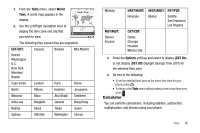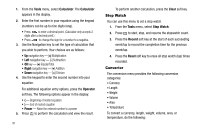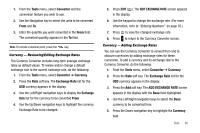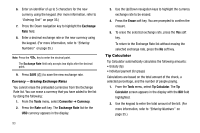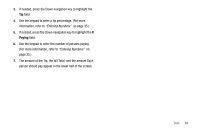Samsung SCH R450 User Manual (ENGLISH) - Page 92
Tools, Alarm Clock, Alarm 1, Alarm 2, Alarm 3, Alarm, Options, Reset Alarm, Reset All
 |
UPC - 635753472547
View all Samsung SCH R450 manuals
Add to My Manuals
Save this manual to your list of manuals |
Page 92 highlights
• If the alarm was set as a Weekends only alarm, the alarm icon remains in the top of the display. • If the alarm was set as a Once only alarm, the alarm icon disappears from the top of the display. Disabling Alarms Turn Off the Alarm Turning an Alarm to Off allows you to retain the current settings for later reuse. 1. From the Tools menu, select Alarm Clock. The following options appear in the display: • Alarm 1 • Alarm 2 • Alarm 3 2. Select an active Alarm selection. The associated Alarm screen appears in the display with the Alarm option highlighted. 3. Use the Left/Right navigation keys to select Off, then press OK . The selected alarm is turned off. Reset the Alarm(s) 1. From the Tools menu, select Alarm Clock. The following options appear in the display: • Alarm 1 89 • Alarm 2 • Alarm 3 2. Select an active Alarm selection. 3. Highlight an active alarm. 4. Press the Options soft key. The following options pop-up in the display: • On / Off - Enables/disables the highlighted Alarm using the current settings. • Reset Alarm - Disables the highlighted Alarm and resets its settings to default values. • Reset All - Disables all Alarms and resets all of their settings to default values. 5. Use the navigation keys to highlight the desired option, then press . OK World Time World Time lets you view the time of day or night in another part of the world. World Time displays time in any of 45 different cities and/or time zones around the world.