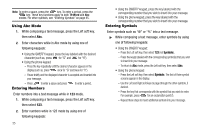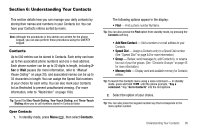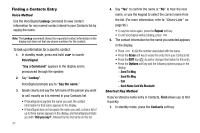Samsung SCH R450 User Manual (ENGLISH) - Page 35
Navigation Key Shortcuts, Navigate Using a Shortcut
 |
UPC - 635753472547
View all Samsung SCH R450 manuals
Add to My Manuals
Save this manual to your list of manuals |
Page 35 highlights
Navigation Key Shortcuts QWERTY Keypad Closed In standby mode and with the QWERTY keypad closed, press a navigation key to launch the key's corresponding application in the pattern shown here. Messages Browser OK Games & Apps Multimedia QWERTY Keypad Open In standby mode and with the QWERTY keypad open, the navigation key application pattern rotates 90° as shown here. Messages OK Browser Games & Apps Multimedia QWERTY Keypad Shortcuts In standby mode and with the QWERTY keypad open, you have the option of using the arrow keys on the keypad itself to launch applications, as shown here. Messages Browser Games & Apps Multimedia Navigate Using a Shortcut You can also access menus and sub-menus using menu numbers. Enter the menu number after pressing the Menu key ( OK ) to go directly to the menu or sub-menu of your choice. Before you can navigate using a shortcut, you'll need the menu or sub-menu number that you wish to access. 1. In standby mode, press Menu ( OK ). 2. Press the number of the menu, sub-menu, and so on for the feature that you wish to access. Example: Press Menu ( OK ), then press , . This takes you to the Tools (Menu 7), and then to the Calendar (sub-menu 2). Menu Navigation 32