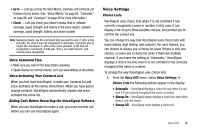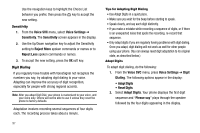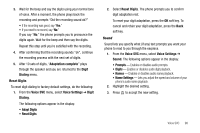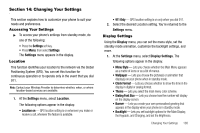Samsung SCH R450 User Manual (ENGLISH) - Page 104
Settings, Display Settings, Style, Wallpaper, My Images, Preset Images, Slide Show, Clock, Format,
 |
UPC - 635753472547
View all Samsung SCH R450 manuals
Add to My Manuals
Save this manual to your list of manuals |
Page 104 highlights
2. Select the desired display option. The following sections describe the above listed display sub-menus in greater detail. Menu Style Menu Style allows you to choose how main menus appear in your display. 1. At the Settings menu, select Display Settings ➔ Menu Style. The following options appear in the display: • Icon - Display main menus as icons. • List - Display main menus in a list format. 2. Select the desired setting. Wallpaper Wallpaper lets you choose the pictures that appear in your phone's display while in standby mode. 1. At the Settings menu, select Display Settings ➔ Wallpaper. The following options appear in the display: • My Images - Choose a picture to appear in the display when the phone is in standby mode. • Preset Images - Choose a preset image to appear in the display when the phone is in standby mode. • Slide Show - Choose a pre-loaded, Screen Saver. 101 2. Select the desired option. Up to four pictures, images, or animations appear in the display. 3. Highlight a picture, image, or animation; then press OK to set the highlighted picture, image, animation to display when the phone is in standby mode. Clock Format Clock Format lets you choose whether to show the time in the display in digital or analog format. 1. From the Settings menu, select Display Settings ➔ Clock Format. The following clock format options appear in the display: • Digital - Large numerical time and date display • Analog - 12-hour clock face with moving hour and minute hands • Off - Default small digital time and date display Highlight the desired setting, then press OK to save the setting. Theme Theme lets you select the color scheme your phone uses to highlight menu items and scroll bar positions. 1. At the Settings menu, select Display Settings ➔ Theme.