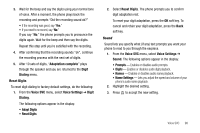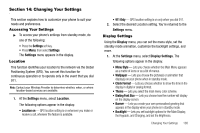Samsung SCH R450 User Manual (ENGLISH) - Page 106
Always On, Always Off, Brightness, Main Display, Settings, Sound Settings, Volume, Voice Calls,
 |
UPC - 635753472547
View all Samsung SCH R450 manuals
Add to My Manuals
Save this manual to your list of manuals |
Page 106 highlights
and Always On (this setting uses much more power than the timed settings) and Always Off. • Brightness - Use the Navigation key to select between any of 5 optional settings. • Charging - Sets display backlight to stay On but dim or to go Off while charging, according to the time set for Main Display. 2. Select the desired option to launch its sub-menu and select settings as desired. Sound Settings The sound menu provides a variety of options to customize audio properties for such things as ringers, keypad tones alerts, and more. Volume Use the Volume sub-menu to set the default volume for incoming calls and alarms, or set the phone to vibrate. 1. At the Settings menu, select Sound Settings ➔ Volume. The following options appear in the display: • Voice Calls - Lets you set the volume and/or vibration for the incoming calls ringer. • Messages - Lets you set the volume and/or vibration for the incoming messages ringer. • Alarms - Lets you set the volume and/or vibration for the alarm ringer. 2. Select a Volume option. 103 3. Use the Volume key (on the left side of the phone) or the Navigation key to select a volume level (or vibrate mode) for the selected Volume option. 4. Press OK to save the setting. Ringer Type You can assign ringer types and melody tones for calls, alarms, and other alerts, in the Ringer Type sub-menu. 1. At the Settings menu, select Sound Settings ➔ Ringer Type. The following options appear in the display: • Voice Calls - Lets you set which ringtone or sound file plays when you receive a voice call. • Messages - Lets you set which ringtone or sound file plays when you receive a Text Message, Picture Message, and/or Voicemail message. When you select Messages, the following options appear in the display: - Text Message - Picture Message - Voicemail - Msg Reminder 2. Select the desired sub-menu.