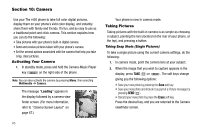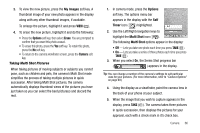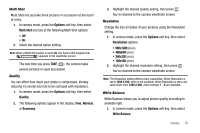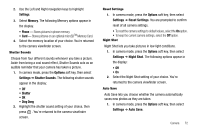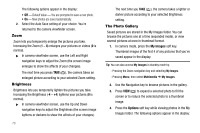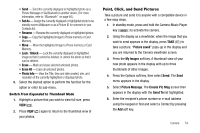Samsung SCH R450 User Manual (ENGLISH) - Page 73
Options, Multi Shot, Quality, Normal, Economy, Resolution, White Balance
 |
UPC - 635753472547
View all Samsung SCH R450 manuals
Add to My Manuals
Save this manual to your list of manuals |
Page 73 highlights
Multi Shot Multi Shot lets you take three pictures in succession at the touch of a key. 1. In camera mode, press the Options soft key, then select Multi Shot and one of the following Multi Shot options: • Off • On 2. Select the desired option setting. Note: When a Multi Shot option is set to On, the Series Shot progress bar ( ) appears in the viewfinder screen. The next time you press TAKE ( OK ), the camera takes several pictures in rapid succession. Quality You can affect how much your photo is compressed, thereby reducing it's overall size (not to be confused with resolution). 1. In camera mode, press the Options soft key, then select Quality. 2. The following options appear in the display: Fine, Normal, or Economy. 3. Highlight the desired Quality setting, then press OK . You're returned to the camera viewfinder screen. Resolution Change the size (in bytes) of your pictures using the Resolution setting. 1. In camera mode, press the Options soft key, then select Resolution options: • 960x1280 (pixels) • 480x640 (pixels) • 240x320 (pixels) • 120x160 (pixels) 2. Highlight the desired resolution setting, then press OK . You're returned to the camera viewfinder screen. Note: The Resolution setting affects zoom capabilities. When Resolution is set to 1280 X 960, zoom is not available. When Resolution is set to any value lower than 1280 X 960, zoom settings 1 - 8 are available. White Balance White Balance allows you to adjust picture quality according to available light. 1. In camera mode, press the Options soft key, then select White Balance. Camera 70