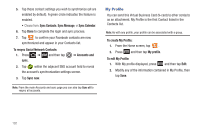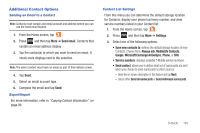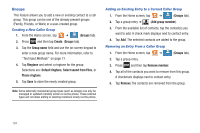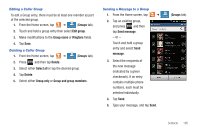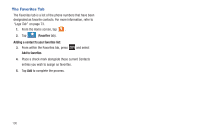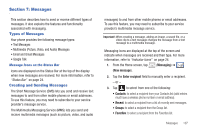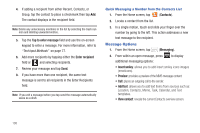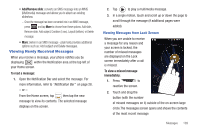Samsung SGH-T769 User Manual Ver.uvlb4_f7 (English(north America)) - Page 108
Groups, Creating a New Caller Group, Adding an Existing Entry to a Current Caller Group
 |
View all Samsung SGH-T769 manuals
Add to My Manuals
Save this manual to your list of manuals |
Page 108 highlights
Groups This feature allows you to add a new or existing contact to a call group. This group can be one of the already present groups (Family, Friends, or Work) or a user-created group. Creating a New Caller Group 1. From the Home screen, tap ➔ Groups (Groups tab). 2. Press and then tap Create. (Groups tab). 3. Tap the Group name field and use the on-screen keypad to enter a new group name. For more information, refer to "Text Input Methods" on page 77. 4. Tap Ringtone and select a ringtone for the group. Selections are: Default ringtone, Select sound from Files, or Phone ringtone. 5. Tap Save to store the newly created group. Note: Some externally maintained group types (such as Google) can only be managed or updated remotely online vs via the phone. These external types will not allow editing or deleting members locally via the phone. Adding an Existing Entry to a Current Caller Group 1. From the Home screen, tap ➔ Groups (Groups tab). 2. Tap a group entry ➔ (Add group member). 3. From the available list of contacts, tap the contact(s) you want to add. A check mark displays next to contact entry. 4. Tap Add. The selected contacts are added to the group. Removing an Entry From a Caller Group 1. From the Home screen, tap 2. Tap a group entry. ➔ Groups (Groups tab). 3. Press and then tap Remove member. 4. Tap all of the contacts you want to remove from this group. A checkmark displays next to contact entry. 5. Tap Remove.The contacts are removed from the group. 104