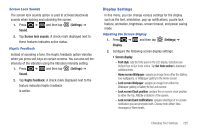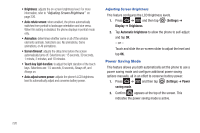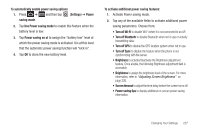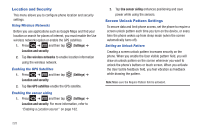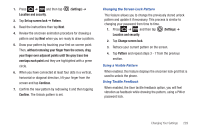Samsung SGH-T769 User Manual Ver.uvlb4_f7 (English(north America)) - Page 228
Notification ringtone, Phone ringtone
 |
View all Samsung SGH-T769 manuals
Add to My Manuals
Save this manual to your list of manuals |
Page 228 highlights
Adjusting the Volume Settings The Volume menu now provides access to various volume settings within one on-screen popup menu. 1. Press ➔ and then tap (Settings) ➔ Sound ➔ Volume. 2. Touch and drag the on-screen slider to assign the volume settings for any of the following volume levels. • Incoming call, Media, System, or Notification. 3. Tap OK to assign the volume levels. Adjusting the Vibration Intensity Settings This menu allows you to adjust vibration settings for various categories within one on-screen popup menu. 1. Press ➔ and then tap (Settings) ➔ Sound ➔ Vibration intensity. 2. Touch and drag the on-screen slider to assign the levels for any of the following vibration levels. • Incoming call, Notification, or Haptic feedback. 3. Tap OK to assign the new levels. 224 Setup the Voice Call Ringtone 1. Press ➔ Sound. and then tap (Settings) ➔ 2. Tap Phone ringtone. 3. Tap a ringtone from the available list. The ringtone briefly plays when selected. 4. Tap OK to assign a ringer. Setting a Notification Ringtone 1. Press ➔ and then tap ➔ Notification ringtone. (Settings) ➔ Sound 2. Tap one of the ringtones and tap OK. Audible Tone Settings The Audible touch tones and Audible selection options are used when you use the dialing pad or making a screen selection. Each time you press a key or make a selection the selected tone sounds. 1. Press ➔ and then tap (Settings) ➔ Sound. 2. Tap Audible touch tones or Audible selection. A check mark displayed next to these features indicates active status.