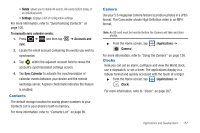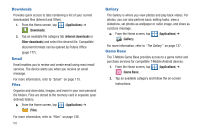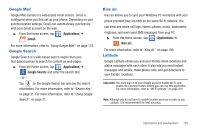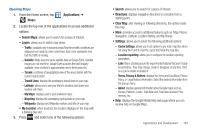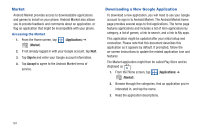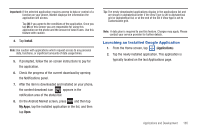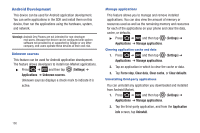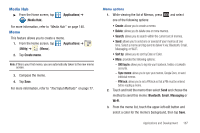Samsung SGH-T769 User Manual Ver.uvlb4_f7 (English(north America)) - Page 166
Maps, Enabling a Location source
 |
View all Samsung SGH-T769 manuals
Add to My Manuals
Save this manual to your list of manuals |
Page 166 highlights
7. Read the on-screen information about the feature that can help locate your missing phone and if desired, tap New user (to setup a new account) or Existing user (to log into your account field to activate the feature). 8. Tap Start Lookout. From the main application, the main features are presented as buttons. Tap one to reveal a button that will run the feature. Maps Google Maps allow you to track your current location, view real-time traffic issues, and view detailed destination directions. There is also a search tool included to help you locate places of interest or a specific address. You can view locations on a vector or aerial map, or you can view locations at the street level. Important!: Before using Google Maps you must have an active data (3G/4G) or Wi-Fi connection. The Maps application does not cover every country or city. ᮣ From the Home screen, tap (Maps). (Applications) ➔ Important!: For best results, it is recommended that you enable all of your location services. For more information, refer to "Location and Security" on page 228. 162 Enabling a Location source Before you use Google Maps and find your location or search for places of interest, you must enable a location source. To enable the location source you must enable the wireless network, or enable the GPS satellites. Important!: The more location determining functions are enabled, the more accurate the determination will be of your position. 1. Press ➔ and then tap Location and security. (Settings) ➔ 2. Tap Use wireless networks to enable GPS to determine location based on nearby cell towers. 3. Tap Use GPS satellites to enable the GPS satellite. 4. Tap Use sensor aiding to enhance positioning and save power using sensors. Tip: When using Google Maps you can turn on Enable GPS satellites. Selecting GPS satellites allows you to locate places of interest at the street-level. However, this also requires a clear view of the sky and uses more battery power.