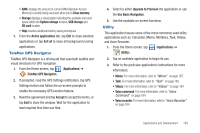Samsung SGH-T769 User Manual Ver.uvlb4_f7 (English(north America)) - Page 192
Connections, Web, Applications, Google Search, Advertisement, Recommended for
 |
View all Samsung SGH-T769 manuals
Add to My Manuals
Save this manual to your list of manuals |
Page 192 highlights
Section 10: Connections Your phone is equipped with features that allow you to quickly connect to the web. Web Your phone is equipped with a Google browser to navigate the mobile web. This section explains how to navigate the browser and use the basic features. Accessing the Internet To access the Browser: ᮣ From the Home screen, tap (Web). (Applications) ➔ Note: You must disable your Wi-Fi connection if you wish to view the web2go home page (http://home.web2go.com/). Homepage When you access the Browser, the web2go home page displays the following topics: • Google Search: allows you to quickly search for online topics using the Google search engine. • Advertisement: provides an on-screen scroll of today's top stories. • Recommended for you: provides recommended apps. • Hot Trends: provides quick links to current Internet hot topics. • Quick Links: provides a series of application shortcuts. These shortcuts can be edit and managed. • Headlines: displays current Weather and headline information. These entries can be edit and configured. • Directory: provides a grid listing of additional social media, news, and other links. Tap Show More Categories to reveal additional entries. Navigating with the Browser 1. To select an item, tap an entry. 2. To scroll through a website, sweep the screen with your finger in an up or down motion. 3. To return to the previous page, press . 188