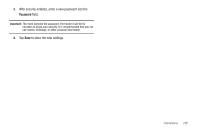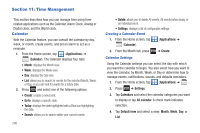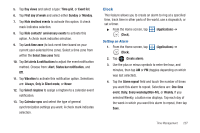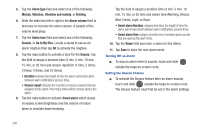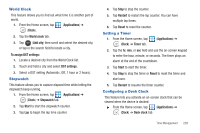Samsung SGH-T769 User Manual Ver.uvlb4_f7 (English(north America)) - Page 208
USB tethering and Mobile HotSpot, Con Mobile HotSpot
 |
View all Samsung SGH-T769 manuals
Add to My Manuals
Save this manual to your list of manuals |
Page 208 highlights
To activate the Mobile HotSpot service: 1. Press ➔ and then tap (Settings) ➔ Wireless and network ➔ USB tethering and Mobile HotSpot. 2. Tap Mobile HotSpot settings ➔ OK. 3. Tap Mobile HotSpot. This places a checkmark in the adjacent field to activate the service. 4. Tap OK to continue with the activation. 5. Tap Configure Mobile HotSpot. 6. Create a new Network SSID name and then write it down. 7. Confirm the HotSpot service icon of the screen. appears at the top Note: By default, the connection is open and not secured. It is recommended that you access the MobileWi-Fi Hotspot settings and create a secure connection by using a password for communication. Note: Using your 4G service and Mobile Wi-Fi Hotspot drains your phone's battery at a much faster rate than when using any other feature combination. The best way to keep using the phone as a hotspot is to have it connected to a power supply. 204 To connect to the Mobile Hotspot: 1. Enable Wi-Fi (wireless) functionality on your target device (laptop, media device, etc.). 2. Scan for Wi-Fi networks from the device and select your phone hotspot from the network list. • The SSID name for your phone's hotspot is determined by what you entered into the Network SSID field. • You can change the name by tapping Configure Mobile HotSpot ➔ Network SSID and changing the entry. 3. Select this Hotspot and follow your on-screen instructions to complete the connection. 4. Launch your Web browser to confirm you have an Internet connection. To secure the Mobile HotSpot service: The two most common methods for securing your connection to the Hotspot are to a security method (WPA2 PSK) and to Hide your phone's SSID name. 1. Press ➔ and then tap (Settings) ➔ Wireless and network ➔ USB tethering and Mobile HotSpot ➔ Mobile HotSpot settings ➔ Configure Mobile HotSpot. 2. Tap the Security field and select WPA2 PSK.