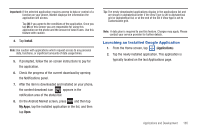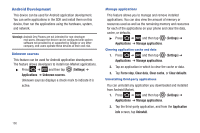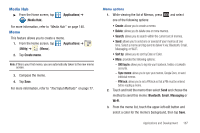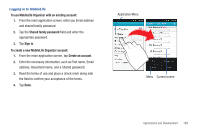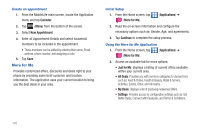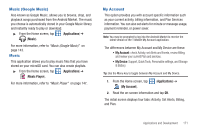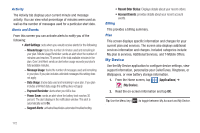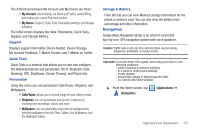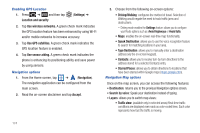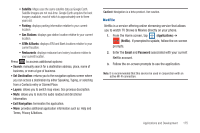Samsung SGH-T769 User Manual Ver.uvlb4_f7 (English(north America)) - Page 174
More for Me
 |
View all Samsung SGH-T769 manuals
Add to My Manuals
Save this manual to your list of manuals |
Page 174 highlights
Create an appointment 1. From the MobileLife main screen, locate the Application menu and tap Calendar. 2. Tap (Menu) from the bottom of the screen. 3. Select New Appointment. 4. Enter all Appointment Details and select household members to be included in the appointment. • These members can be added by entering their name, Email address, phone number, and assigning a color. 5. Tap Save. More for Me Provides customized offers, discounts and deals right to your phone by providing some brief customer and location information. The application uses your current location to bring you the best deals in your area. Initial Setup 1. From the Home screen, tap (More for Me). (Applications) ➔ 2. Read the on-screen information and configure the necessary options such as: Gender, Age, and agreements. 3. Tap Continue to complete the setup process. Using the More for Me Application 1. From the Home screen, tap (Applications) ➔ (More for Me). 2. Access an available tab for more options: • Just for Me: displays a listing of current offers available within your current area. • All Deals: Provides you with common categories to choose from, such as: Food & Drinks, Health & Beauty, Retail & Service, Activities, Events, Other, and All nearby. • My Deals: displays a list of previously redeemed offers. • Settings: Provides access to configuration settings such as: Get Better Deals, Connect with Facebook, and Terms & Conditions. 170