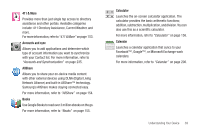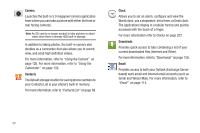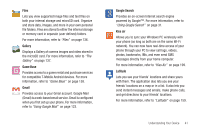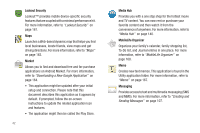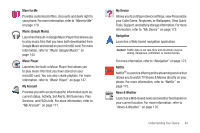Samsung SGH-T769 User Manual Ver.uvlb4_f7 (English(north America)) - Page 42
Applications - update
 |
View all Samsung SGH-T769 manuals
Add to My Manuals
Save this manual to your list of manuals |
Page 42 highlights
Using Context Menus Context menus (also called pop-up menus) contain options that apply to a specific item on the screen. They function similarly to menu options that appear when you right click your mouse on your desktop computer. ᮣ Touch and hold an item on-screen to open its context menu. Context Menu Accessing Recently-Used Applications 1. Press and hold to open the recently-used applications window. Note: This recent applications screen also provides access to the Task manager. 2. A pop-up displays the six most recently used applications. 3. Tap an icon to open the recent application. Applications The Application menu provides quick access to the most frequently used applications. Applications display on each of the four panels on the Applications screens. The following table contains a description of each application available via both the Primary shortcuts area and via the Applications screens. If the application is already described in another section of this user manual, then a cross reference to that particular section is provided. For more information, refer to "Menu Navigation" on page 37. Note: Some applications might be updated after connection. This would require a user to follow the on-screen instructions to update the related application icon and features. 38