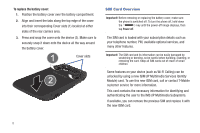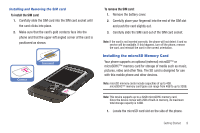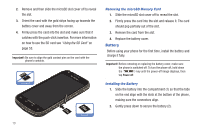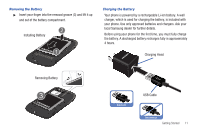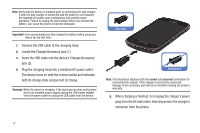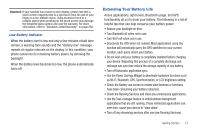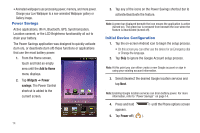Samsung SGH-T769 User Manual Ver.uvlb4_f7 (English(north America)) - Page 17
Extending Your Battery Life, as Wi-Fi, Bluetooth, GPS, Synchronization, or LCD brightness setting.
 |
View all Samsung SGH-T769 manuals
Add to My Manuals
Save this manual to your list of manuals |
Page 17 highlights
Important!: If your handset has a touch screen display, please note that a touch screen responds best to a light touch from the pad of your finger or a non-metallic stylus. Using excessive force or a metallic object when pressing on the touch screen may damage the tempered glass surface and void the warranty. For more information, refer to "Standard Limited Warranty" on page 268. Low Battery Indicator When the battery level is low and only a few minutes of talk time remain, a warning tone sounds and the "Battery low" message repeats at regular intervals on the display. In this condition, your phone conserves its remaining battery power, by dimming the backlight. When the battery level becomes too low, the phone automatically turns off. Extending Your Battery Life Active applications, light levels, Bluetooth usage, and GPS functionality all act to drain your battery. The following is a list of helpful tips that can help conserve your battery power: • Reduce your backlight on time. • Turn Bluetooth off when not in use. • Turn Wi-Fi off when not in use. • Deactivate the GPS when not needed. Most applications using this function will periodically query the GPS satellites for your current location; each query drains your battery. • Do not wait until your battery is completely depleted before charging your device. Repeating this process of a complete discharge and recharge can over time reduce the storage capacity of any battery. • Turn off Automatic application sync. • Use the Power Savings Widget to deactivate hardware functions such as Wi-Fi, Bluetooth, GPS, Synchronization, or LCD brightness setting. • Check the Battery use screen to review what features or functions have been consuming your battery resources. • Check the Running Services and close any unnecessary applications. • Use the Task manager feature to end/shutdown background applications that are still running. These minimized applications can, over time, cause your device to "slow down". • Turn off any streaming services after use (see Running Services). Getting Started 13