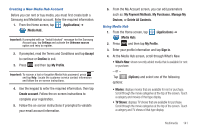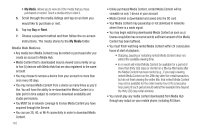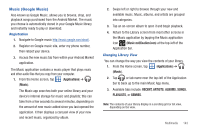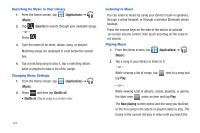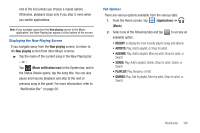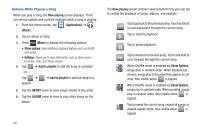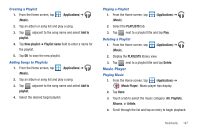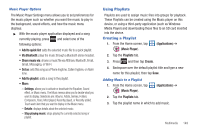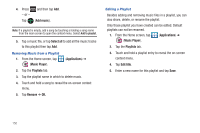Samsung SGH-T769 User Manual Ver.uvlb4_f7 (English(north America)) - Page 149
Now playing, Music notification icon, Applications, Music, Play, Rename, or Edit.
 |
View all Samsung SGH-T769 manuals
Add to My Manuals
Save this manual to your list of manuals |
Page 149 highlights
end of the list (unless you choose a repeat option). Otherwise, playback stops only if you stop it, even when you switch applications. Note: If you navigate away from the Now playing screen in the Music application, the Now Playing bar appears at the bottom of the screen. Displaying the Now Playing Screen If you navigate away from the Now playing screen, to return to the Now playing screen from other Music screens: ᮣ Tap the name of the current song in the Now Playing bar. - or - Tap (Music notification icon) in the System bar, and in the Status Details opens, tap the song title. You can also pause and resume playback and skip to the next or previous song in the panel. For more information, refer to "Notification Bar" on page 28. Tab Options There are various options available from the various tabs: 1. From the Home screen, tap (Applications) ➔ (Music). 2. Select one of the following tabs and tap available option. to access an • RECENT: to display the most recently played songs and albums • ARTISTS: Play, Add to playlist, or Shop for artist. • ALBUMS: Play, Add to playlist, More by artist, Shop for artist, or Search • SONGS: Play, Add to playlist, Delete, Shop for artist, Delete, or Search. • PLAYLIST: Play, Rename, or Edit. • GENRES: Play, Add to playlist, More by artist, Shop for artist, or Search. Multimedia 145