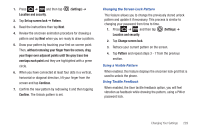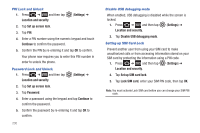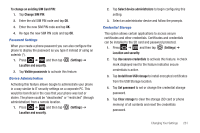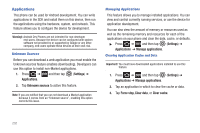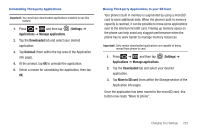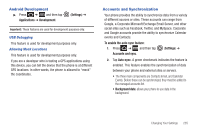Samsung SGH-T769 User Manual Ver.uvlb4_f7 (English(north America)) - Page 238
Settings, Applications, Running services, Storage usage, Sort by name/size, Battery usage, Refresh
 |
View all Samsung SGH-T769 manuals
Add to My Manuals
Save this manual to your list of manuals |
Page 238 highlights
Running Services The Running services option allows you to view and control currently running services such as Backup, Google Talk, SNS (messaging), Swype, and more. 1. Press ➔ and then tap (Settings) ➔ Applications ➔ Running services. The screen displays all the processes that are running. 2. Tap a process to stop the process from running. When you stop the process the service or application will no longer run until you start the process or application again. Important!: Stopping a process might have undesirable consequences on the application. Storage Usage This option allows you to view a list of the memory usage for currently active applications. 1. Press ➔ and then tap (Settings) ➔ Applications ➔ Storage usage. The All tab is opened and displays a list of the current applications. 2. Press and then tap Sort by name/size to change the list from being sorted either alphabetically or by largest memory usage. Battery Usage This option allows you to view a list of those components using battery power. 1. Press ➔ and then tap (Settings) ➔ Applications ➔ Battery usage. 2. Press - or - and then tap Refresh to update the list. Tap an entry to view more detailed information. 234