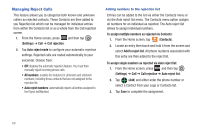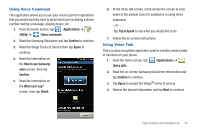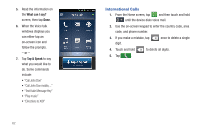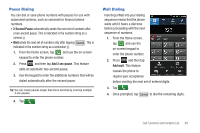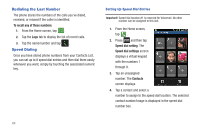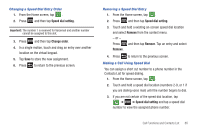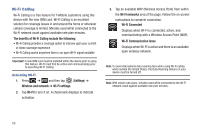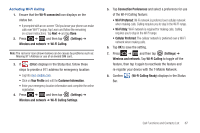Samsung SGH-T769 User Manual Ver.uvlb4_f7 (English(north America)) - Page 69
Changing a Speed Dial Entry Order, Removing a Speed Dial Entry, Making a Call Using Speed Dial
 |
View all Samsung SGH-T769 manuals
Add to My Manuals
Save this manual to your list of manuals |
Page 69 highlights
Changing a Speed Dial Entry Order 1. From the Home screen, tap . 2. Press and then tap Speed dial setting. Important!: The number 1 is reserved for Voicemail and another number cannot be assigned to this slot. 3. Press and then tap Change order. 4. In a single motion, touch and drag an entry over another location on the virtual keypad. 5. Tap Save to store the new assignment. 6. Press to return to the previous screen. Removing a Speed Dial Entry 1. From the Home screen, tap . 2. Press and then tap Speed dial setting. 3. Touch and hold a existing on-screen speed dial location and select Remove from the context menu. - or - Press and then tap Remove. Tap an entry and select Remove. 4. Press to return to the previous screen. Making a Call Using Speed Dial You can assign a short cut number to a phone number in the Contacts List for speed dialing. 1. From the Home screen, tap . 2. Touch and hold a speed dial location (numbers 2-9, or 1 if you are dialing voice mail) until the number begins to dial. 3. If you are not certain of the speed dial location, tap ➔ ➔ Speed dial setting and tap a speed dial number to view the assigned phone number. Call Functions and Contacts List 65