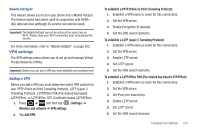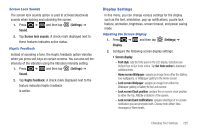Samsung SGH-T769 User Manual Ver.uvlb4_f7 (English(north America)) - Page 224
Always forward, Forward when busy
 |
View all Samsung SGH-T769 manuals
Add to My Manuals
Save this manual to your list of manuals |
Page 224 highlights
• Hearing aids: allows you to enable/disable hearing aid compatibility. For more information, refer to "HAC Mode" on page 221. • Additional settings: allows you to configure additional call settings. For more information, refer to "Configuring Additional Voice Call Settings" on page 221. • Voicemail service: allows you to view your voicemail carrier. For more information, refer to "Voicemail" on page 222. • Voicemail: allows you to both view and assign your voicemail contact number. For more information, refer to "Voicemail" on page 222. Configuring Call Forwarding 1. Press ➔ and then tap (Settings) ➔ Call ➔ Call forwarding. 2. Tap an available option: • Always forward: incoming calls are re-routed to a secondary number that you specify. • Forward when busy: forwards all your calls to voicemail when your phone is busy. • Forward when unanswered: automatically forwards to your voicemail number when the phone is not answered, and otherwise allows you to enter a voicemail number. • Forward when unreachable: automatically forwards to your voicemail number when the phone is not in service, or is turned off. 220 TTY Mode A TTY (also known as a TDD or Text Telephone) is a telecommunications device that allows people who are deaf, hard of hearing, or who have speech or language disabilities, to communicate by telephone. Your phone is compatible with select TTY devices. Please check with the manufacturer of your TTY device to ensure that it is compatible with digital cell phones. Your phone and TTY device will connect via a special cable that plugs into your phone's headset jack. If this cable was not provided with your TTY device, contact your TTY device manufacturer to purchase the connector cable. 1. Press ➔ and then tap (Settings) ➔ Call ➔ TTY mode. 2. Tap Full TTY to activate the feature, or TTY mode off to deactivate the feature. Off is the default setting.