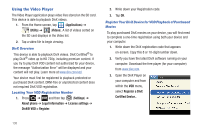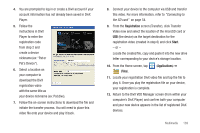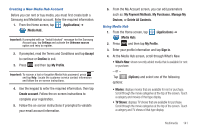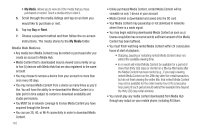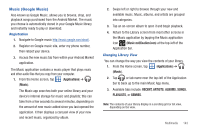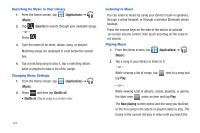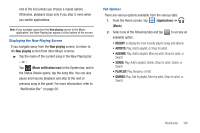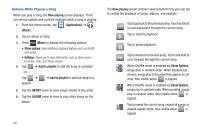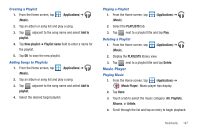Samsung SGH-T769 User Manual Ver.uvlb4_f7 (English(north America)) - Page 147
Music (Google Music)
 |
View all Samsung SGH-T769 manuals
Add to My Manuals
Save this manual to your list of manuals |
Page 147 highlights
Music (Google Music) Also known as Google Music, allows you to browse, shop, and playback songs purchased from the Android Market. The music you choose is automatically stored in your Google Music library and instantly ready to play or download. Registration 1. Navigate to Google music http://music.google.com/about/. 2. Register on Google music site, enter my phone number, then reboot your device. 3. Access the new music tab from within your Android Market application. The Music application contains a music player that plays music and other audio files that you copy from your computer. 1. From the Home screen, tap (Applications) ➔ (Music). The Music app searches both your online library and your device's internal storage for music and playlists; this can take from a few seconds to several minutes, depending on the amount of new music added since you last opened the application. It then displays a carousel view of your new and recent music, organized by album. 2. Swipe left or right to browse through your new and available music. Music, albums, and artists are grouped into categories. 3. Tap an on-screen album to open it and begin playback. 4. Return to the Library screen from most other screens in the Music application by tapping the Music application icon (Music notification icon) at the top-left of the Application bar. Changing Library View You can change the way you view the contents of your library. 1. From the Home screen, tap (Applications) ➔ (Music). 2. Tap or tab name near the top-left of the Application bar to back up to the main Music App menu. 3. Available tabs include: RECENT, ARTISTS, ALBUMS, SONGS, PLAYLISTS, or GENRES. Note: The contents of your library display in a scrolling grid or list view, depending on the view. Multimedia 143