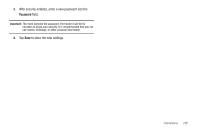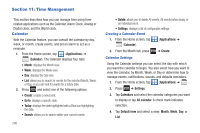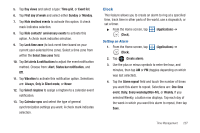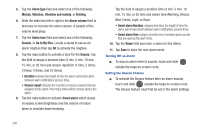Samsung SGH-T769 User Manual Ver.uvlb4_f7 (English(north America)) - Page 207
Mobile HotSpot, Settings, Wireless and network, USB tethering and Mobile HotSpot, USB tethering - drivers
 |
View all Samsung SGH-T769 manuals
Add to My Manuals
Save this manual to your list of manuals |
Page 207 highlights
Note: You can not mount your phone's microSD card to your computer while using the USB tethering feature. If additional software or USB drivers are required, navigate to: http://www.samsung.com/us/support/ downloads. 1. Press ➔ and then tap (Settings) ➔ Wireless and network ➔ USB tethering and Mobile HotSpot. 2. Plug in the USB cable between your computer and your phone. 3. When prompted for a USB mode, press menu. to exit the 4. Tap USB tethering from the Tethering menu. This places a green check mark next to the entry and activates the feature. A Tethering or Hotspot active notification briefly appears on the screen. Look for the Tethering active icon in the Status bar area of the screen. To disconnect tethering: 1. Press ➔ and then tap (Settings) ➔ Wireless and network ➔ USB tethering and Mobile HotSpot. 2. Tap USB tethering from the Tethering menu to remove the check mark and deactivate the feature. 3. Remove the USB cable from the phone. Mobile HotSpot This feature allows you to turn your phone into a Wi-Fi hotspot. The feature works best when used in conjunction with HSPA+ (4G) data services (although 3G service can also be used). Important!: The Mobile AP service can not be active at the same time as Wi-Fi. Please close your Wi-Fi connection prior to launching the Mobile AP service. Note: You must have a tethering plan on your account to use the Wi-Fi hotspot. You can not use data on the device while it is being used as a hotspot. Connections 203