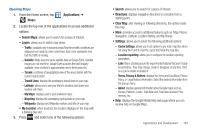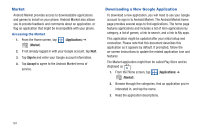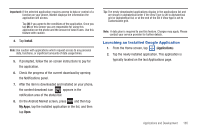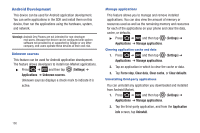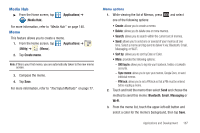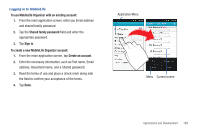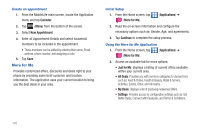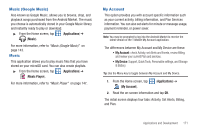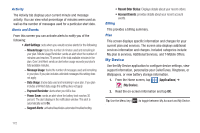Samsung SGH-T769 User Manual Ver.uvlb4_f7 (English(north America)) - Page 171
Media Hub, Memo, SNS log in, Sync memo, PIN lock
 |
View all Samsung SGH-T769 manuals
Add to My Manuals
Save this manual to your list of manuals |
Page 171 highlights
Media Hub ᮣ From the Home screen, tap (Media Hub). (Applications) ➔ For more information, refer to "Media Hub" on page 140. Memo This feature allows you to create a memo. 1. From the Home screen, tap (Applications) ➔ (Utility) ➔ (Memo). 2. Tap Create memo. Note: If this is your first memo, you are automatically taken to the new memo screen. 3. Compose the memo. 4. Tap Save. For more information, refer to "Text Input Methods" on page 77. Memo options 1. While viewing the list of Memos, press one of the following options: and select • Create: allows you to create a memo. • Delete: allows you to delete one or more memos. • Search: allows you to search within the current set of memos. • Send: allows you to send one or several of your memos at one time. Select a memo and tap send to deliver it via: Bluetooth, Email, Messaging, or Wi-Fi. • Sort by: allows you to sort by Date or Color. • More: provides the following options: - SNS log in: allows you to log into your Facebook, Twitter, or LinkedIn accounts. - Sync memo: allows you to sync your memos, Google Docs, or send individual memos. - PIN lock: allows you to set a PIN lock so that a PIN must be entered before reading a memo. 2. Touch and hold the memo then select Send and choose the method to send this memo: Bluetooth, Email, Messaging or Wi-Fi. 3. From the memo list, touch the upper-left edit button and select a color for the memo's background, then tap Save. Applications and Development 167