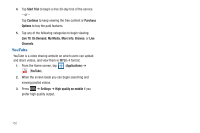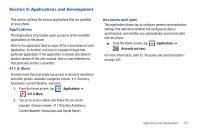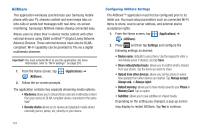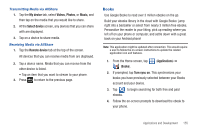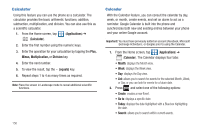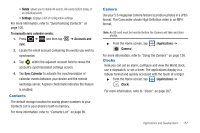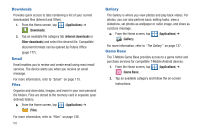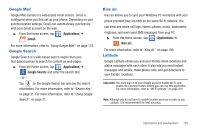Samsung SGH-T769 User Manual Ver.uvlb4_f7 (English(north America)) - Page 161
Contacts, Camera, Clocks
 |
View all Samsung SGH-T769 manuals
Add to My Manuals
Save this manual to your list of manuals |
Page 161 highlights
• Delete: allows you to delete All events, All events before today, or an individual event. • Settings: displays a list of configurable settings. For more information, refer to "Synchronizing Contacts" on page 100. To manually sync calendar events: 1. Press ➔ and then tap sync. ➔ Accounts and 2. Locate the email account containing the events you wish to synchronize. 3. Tap within the adjacent account field to reveal the account's synchronization settings screen. 4. Tap Sync Calendar to activate the synchronization of calendar events between your device and the remote exchange server. A green checkmark indicates the feature is enabled. Contacts The default storage location for saving phone numbers to your Contacts List is your phone's built-in memory. For more information, refer to "Contacts List" on page 89. Camera Use your 5.0 megapixel camera feature to produce photos in a JPEG format. The Camcorder shoots High Definition video in an MP4 format. Note: An SD card must be inserted before the Camera will take and store photos. ᮣ From the Home screen, tap (Camera). (Applications) ➔ For more information, refer to "Using the Camera" on page 126. Clocks Here you can set an alarm, configure and view the World clock, use a stopwatch, or set a timer. The applications display in a tabular format and quickly accessed with the touch of a finger. ᮣ From the Home screen, tap (Applications) ➔ (Clock). For more information, refer to "Clock" on page 207. Applications and Development 157