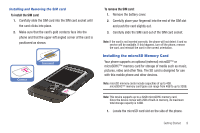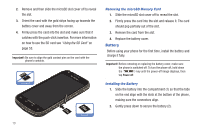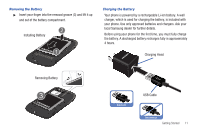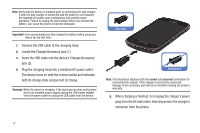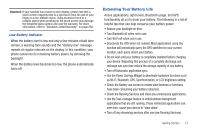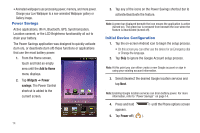Samsung SGH-T769 User Manual Ver.uvlb4_f7 (English(north America)) - Page 18
Power Savings, Initial Device Configuration - lcd
 |
View all Samsung SGH-T769 manuals
Add to My Manuals
Save this manual to your list of manuals |
Page 18 highlights
• Animated wallpapers use processing power, memory, and more power. Change your Live Wallpaper to a non-animated Wallpaper gallery or Gallery image. Power Savings Active applications, Wi-Fi, Bluetooth, GPS, Synchronization, Location consent, or the LCD Brightness functionality all act to drain your battery. The Power Savings application was designed to quickly activate (turn on), or deactivate (turn off) those functions or applications that use the most battery power. 1. From the Home screen, touch and hold an empty area until the Add to Home menu displays. 2. Tap Widgets ➔ Power savings. The Power Control shortcut is added to the current screen. 14 3. Tap any of the icons on the Power Savings shortcut bar to activate/deactivate the feature. Note: A green bar displayed beneath the icon means the application is active (turned on). The green bar is removed from beneath the icon when the feature is deactivated (turned off). Initial Device Configuration 1. Tap the on-screen Android icon to begin the setup process. • On this screen you can either use the device for an Emergency dial or Change the language. 2. Tap Skip to ignore the Google Account setup process. Note: At this point you can either create a new Google account or sign in using your existing account information. 3. Select/deselect the desired Google location services and tap Next. Note: Enabling Google location services can drain battery power. For more information, refer to "Power Savings" on page 14. 4. Press and hold appears. until the Phone options screen 5. Tap Power off ( ).