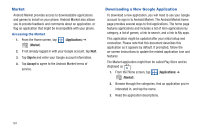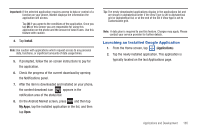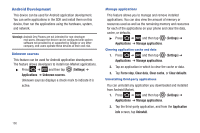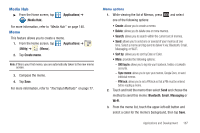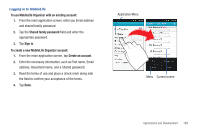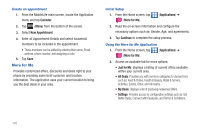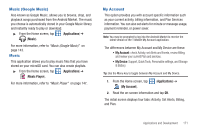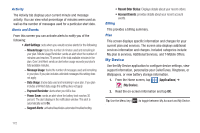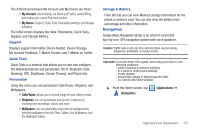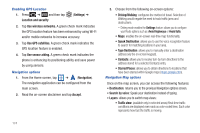Samsung SGH-T769 User Manual Ver.uvlb4_f7 (English(north America)) - Page 173
To use MobileLife Organizer with an existing account, Shared family password, Sign
 |
View all Samsung SGH-T769 manuals
Add to My Manuals
Save this manual to your list of manuals |
Page 173 highlights
Logging in to MobileLife To use MobileLife Organizer with an existing account: 1. From the main application screen, enter you Email address and shared family password. 2. Tap the Shared family password field and enter the appropriate password. 3. Tap Sign in. To create a new MobileLife Organizer account: 1. From the main application screen, tap Create an account. 2. Enter the necessary information, such as First name, Email address, Household name, and a Shared password. 3. Read the terms of use and place a check mark along side the field to confirm your acceptance of the terms. 4. Tap Done. Application Menu Menu Current screen Applications and Development 169

Applications and Development
169
Logging in to MobileLife
To use MobileLife Organizer with an existing account:
1.
From the main application screen, enter you Email address
and shared family password.
2.
Tap the
Shared family password
field and enter the
appropriate password.
3.
Tap
Sign in
.
To create a new MobileLife Organizer account:
1.
From the main application screen, tap
Create an account
.
2.
Enter the necessary information, such as First name, Email
address, Household name, and a Shared password.
3.
Read the terms of use and place a check mark along side
the field to confirm your acceptance of the terms.
4.
Tap
Done
.
Application Menu
Current screen
Menu