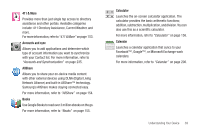Samsung SGH-T769 User Manual Ver.uvlb4_f7 (English(north America)) - Page 38
Primary Shortcuts, Applications, Phone, Contacts, Messaging
 |
View all Samsung SGH-T769 manuals
Add to My Manuals
Save this manual to your list of manuals |
Page 38 highlights
• Primary Shortcuts: are four shortcuts present throughout all of the available screens and can be used to both navigate within the device or launch any of the following functions: - Phone ( ) launches the phone-related screen functions (Keypad, Logs, Contacts, Favorites, and Groups). - Contacts ( ) launches the Contacts-related screens (Keypad, Logs, Contacts, Favorites, and Groups). - Messaging ( ) launches the Messaging menu (create new messages or open an existing message string). - Applications/Home toggles functionality between the Home and Application screens. • Tap (Applications) to access the Application screens loaded with every available local application. • While in the Applications screens, tap return to the Home screen. (Home) to easily As you transition from screen to screen, the screen counter (located at the bottom) displays the current panel number in a circle. Widget 34 Counter displays the currently active screen