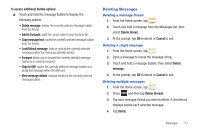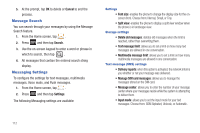Samsung SGH-T769 User Manual Ver.uvlb4_f7 (English(north America)) - Page 120
Email address, Password, Show password, Send email from this account by default, Next., Manual setup - case
 |
View all Samsung SGH-T769 manuals
Add to My Manuals
Save this manual to your list of manuals |
Page 120 highlights
Enter your Email address and Password information. Tap Show password to view the password string as you enter it. • Email address: your Outlook work email address. • Password: typically your network access password (case-sensitive). 3. Tap Show password, to show your password. This is helpful and can help confirm that you did not accidentally enter this password incorrectly. 4. If avaialble, tap Send email from this account by default, to make this your default email account for outbound emails. 5. Tap Next. If prompted to sign up to Social Hub, tap OK. • Tap Manual setup to configure your connection settings manually (POP3 or IMAP). Follow the on-screen prompts and enter the information specific to your email provider. • The unique account name is used to differentiate this account from other email accounts accessed by your device. 6. At the Set up email screen, name the account and enter a screen name to identify yourself on this account. If you have already setup this account, skip to step 8. Messages for this account display on the Inbox tab. You can also view Personal information for this account, Receipts (if you setup the account to return receipts), Travel information, and more (if available). 7. Tap Done to store the new account. Important!: Only some "Plus" accounts include POP access allowing this program to connect. If you are not able to sign in with your correct email address and password, you may not have a paid "Plus" account. Launch the Web browser to access your account. Opening an Email 1. From the Home screen, tap ➔ (Email). 2. Tap the account name field (upper-right) to open the complete email account list page. 3. Select an email account and tap an email message. 116