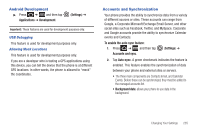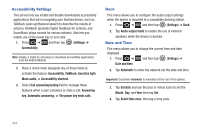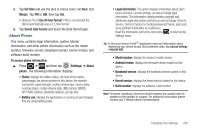Samsung SGH-T769 User Manual Ver.uvlb4_f7 (English(north America)) - Page 244
Language & Keyboard Settings, Player, Slacker, Voice Search
 |
View all Samsung SGH-T769 manuals
Add to My Manuals
Save this manual to your list of manuals |
Page 244 highlights
• Searchable items: opens a screen where you can choose the search categories included in device searches. such as: Web, Apps, Books, Contacts, Memo, Messaging, Music, Music Player, Slacker, Voice Search, or Yelp. • Clear shortcuts: erases the history for recently selected search results. Language & Keyboard Settings This setting allows you to configure the language in which to display the menus. You can also set on-screen keyboard options. ᮣ Press ➔ and then tap (Settings) ➔ Language and keyboard. Language Settings To set the language that the menus display on the phone: 1. Press ➔ and then tap (Settings) ➔ Language and keyboard ➔ Select language. 2. Select a language and region from the list. 240 Select Input Method There are two input methods available: Swype and Samsung keypad. 1. Press ➔ and then tap (Settings) ➔ Language and keyboard ➔ Select input method. 2. Select an input method. Swype Settings For more information, refer to "SWYPE Settings" on page 78. 1. Press ➔ and then tap ➔ Language and keyboard ➔ Swype. 2. Tap Select Input Method to switch between keyboard types. Choose from either Samsung keypad or Swype. 3. Tap How to Swype to view an on-screen manual for Swype. 4. Tap Personal Dictionary to access and manage your personal dictionary. 5. Tap Preferences to alter these settings: • Audio feedback: turns on sounds generated by the Swype application. • Vibrate on keypress: activates a vibration sensation as you enter text using the keypad.