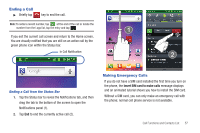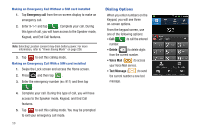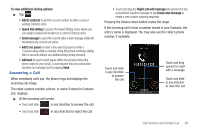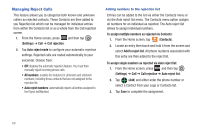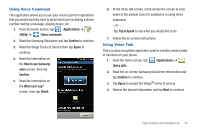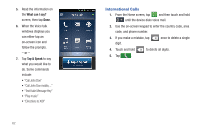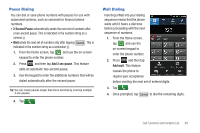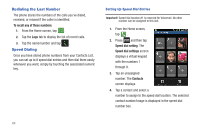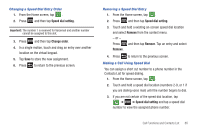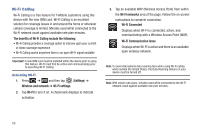Samsung SGH-T769 User Manual Ver.uvlb4_f7 (English(north America)) - Page 65
Using Voice Command, Using Voice Talk
 |
View all Samsung SGH-T769 manuals
Add to My Manuals
Save this manual to your list of manuals |
Page 65 highlights
Using Voice Command This application allows you to use your voice to perform operations that you would normally have to do by hand such as dialing a phone number, texting a message, playing music, etc. 1. From the Home screen, tap (Applications) ➔ (Utility) ➔ (Voice command). 2. Read the Samsung Disclaimer and tap Confirm to continue. 3. Read the Vlingo Terms of Service then tap Agree to continue. 4. Read the information on the How to use Samsung voice screen, then tap Confirm. 5. Read the information on the What can I say? screen, then tap Finish. 6. At the Voice talk screen, scroll across the screen to view some of the sample icons for assistance in using Voice command. - or - Tap Tap & Speak to say what you would like to do. 7. Follow the on-screen instructions. Using Voice Talk This is a voice recognition application used to activate a wide variety of functions on your phone. 1. From the Home screen, tap (Applications) ➔ (Voice talk). 2. Read the on-screen Samsung Disclaimer information and tap Confirm to continue. 3. Tap Agree to accept the Vlingo® terms of service. 4. Review the tutorial information and tap Next to continue. Call Functions and Contacts List 61