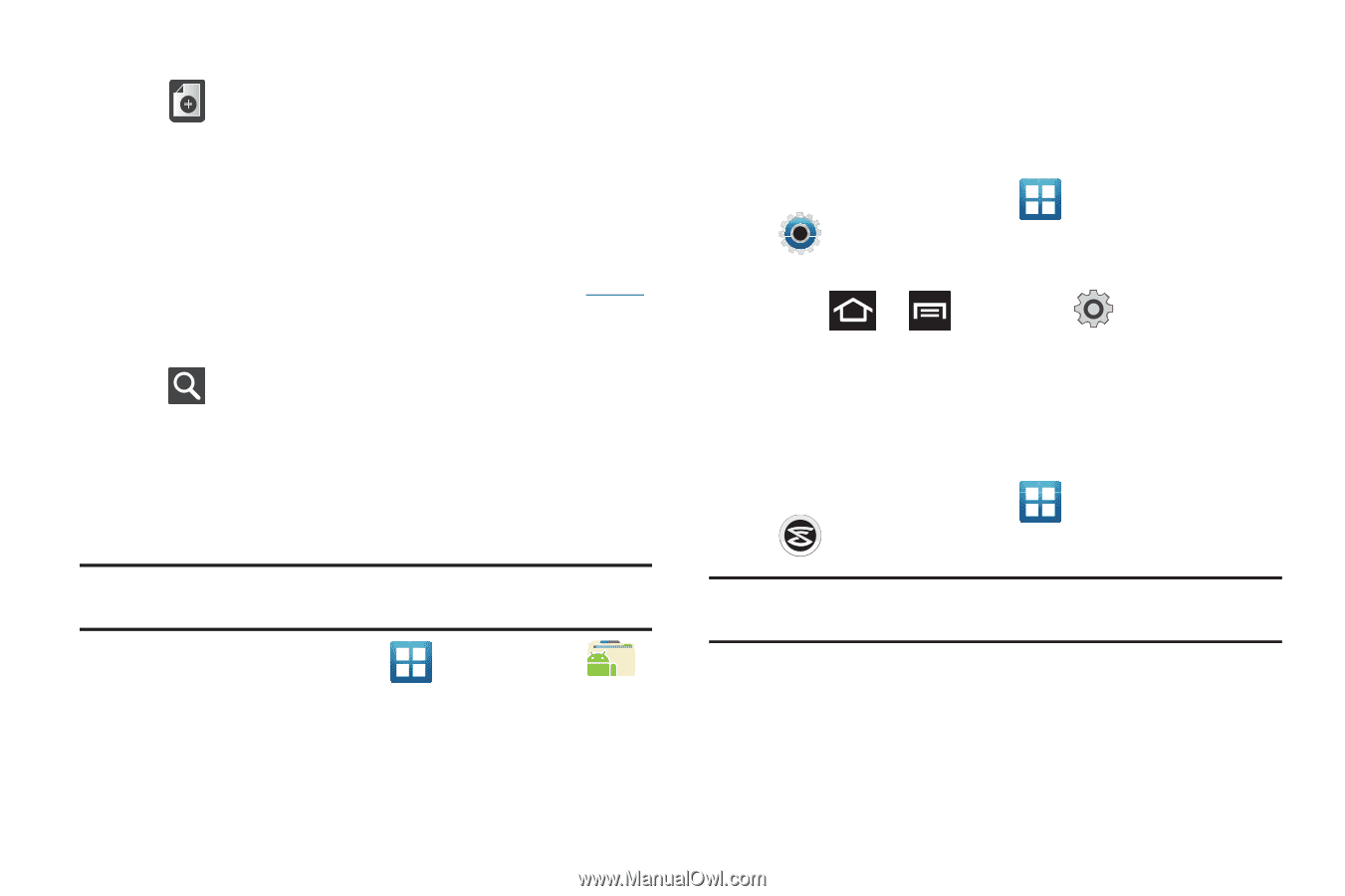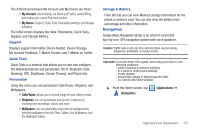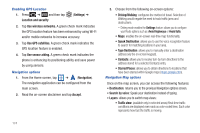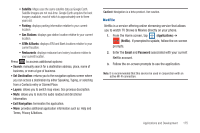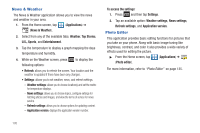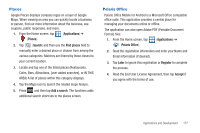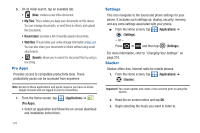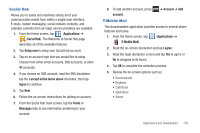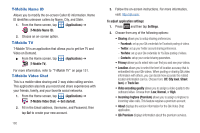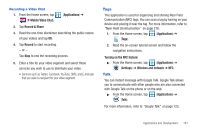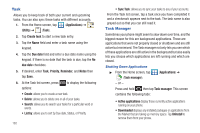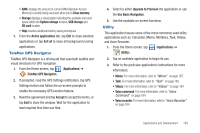Samsung SGH-T769 User Manual Ver.uvlb4_f7 (English(north America)) - Page 182
Pro Apps, Settings, Slacker
 |
View all Samsung SGH-T769 manuals
Add to My Manuals
Save this manual to your list of manuals |
Page 182 highlights
5. On its initial launch, tap an available tab: • (New): creates a new office document. • My Files: This is where you keep your documents on this device. You can manage documents, or send them to others, and upload the documents. • Recent docs: provides a list of recently opened documents. • Web files: This provides your online storage information at Box.net. You can also share your documents to others without using email attachments. • (Search): allows you to search for document files by using a text string. Pro Apps Provides access to compatible productivity tools. These productivity packs can be accessed from anywhere. Note: Access to these applications and packs requires you have an active Google account and are logged in prior to connection. 1. From the Home screen, tap (Applications) ➔ (Pro Apps). • Select an application and follow the on-screen download and installation instructions. 178 Settings This icon navigates to the sound and phone settings for your phone. It includes such settings as: display, security, memory, and any extra settings associated with your phone. ᮣ From the Home screen, tap (Applications) ➔ (Settings). - or - Press ➔ and then tap (Settings). For more information, refer to "Changing Your Settings" on page 210. Slacker Slacker offers free, internet radio for mobile phones. 1. From the Home screen, tap (Applications) ➔ (Slacker). Important!: You must register and create a free account prior to using this service. 2. Read the on-screen notice and tap OK. 3. Begin selecting the music you want to listen to.