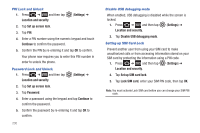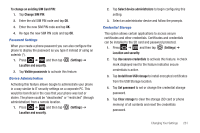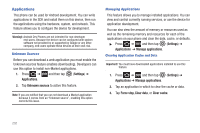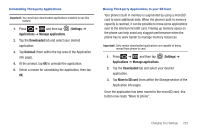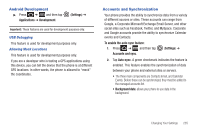Samsung SGH-T769 User Manual Ver.uvlb4_f7 (English(north America)) - Page 239
Android Development, Accounts and Synchronization, Settings, Applications, Development
 |
View all Samsung SGH-T769 manuals
Add to My Manuals
Save this manual to your list of manuals |
Page 239 highlights
Android Development ᮣ Press ➔ and then tap Applications ➔ Development. (Settings) ➔ Important!: These features are used for development purposes only. USB Debugging This feature is used for development purposes only. Allowing Mock Locations This feature is used for development purposes only. If you are a developer who is testing a GPS applications using this device, you can tell the device that the phone is at different GPS locations. In other words, the phone is allowed to "mock" the coordinates. Accounts and Synchronization Your phone provides the ability to synchronize data from a variety of different sources or sites. These accounts can range from Google, a Corporate Microsoft Exchange Email Server, and other social sites such as Facebook, Twitter, and MySpace. Corporate and Google accounts provide the ability to synchronize Calendar events and Contacts. To enable the auto-sync feature: 1. Press ➔ and then tap Accounts and sync. (Settings) ➔ 2. Tap Auto-sync. A green checkmark indicates the feature is enabled. This feature enables the synchronization of data between your phone and external sites or servers. • The three main components are Contacts Email, and Calendar Events. Before these can be synchronized, they must be added to the managed accounts list. • Background data: allows your phone to use data in the background. Changing Your Settings 235