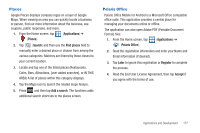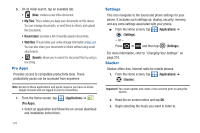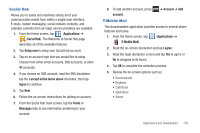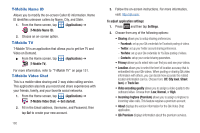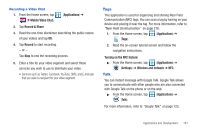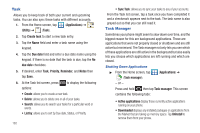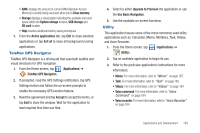Samsung SGH-T769 User Manual Ver.uvlb4_f7 (English(north America)) - Page 186
Task, Task Manager
 |
View all Samsung SGH-T769 manuals
Add to My Manuals
Save this manual to your list of manuals |
Page 186 highlights
Task Allows you to keep track of both your current and upcoming tasks. You can also sync these tasks with different accounts. 1. From the Home screen, tap (Applications) ➔ (Utility) ➔ (Task). 2. Tap Create task to start a new task entry. 3. Tap the Name field and enter a task name using the keypad. 4. Tap the Due date field and enter a due date name using the keypad. If there is no date that the task is due, tap the No due date checkbox. 5. If desired, enter Task, Priority, Reminder, and Notes then tap Save. 6. At the Task list screen, press options: to display the following • Create: allows you to create a new task. • Delete: allows you to delete one or all of your tasks. • Search: allows you to search your tasks for a particular word or words. • List by: allows you to sort by Due date, Status, or Priority. 182 • Sync Task: allows you to sync your tasks to any of your accounts. From the Task list screen, tap a task once you have completed it and a checkmark appears next to the task. The task name is also grayed out so that you can still read it. Task Manager Sometimes your phone might seem to slow down over time, and the biggest reason for this are background applications. These are applications that were not properly closed or shutdown and are still active but minimized. The Task manager not only lets you see which of these applications are still active in the background but also easily lets you choose which applications are left running and which are closed. Shutting Down Applications ᮣ From the Home screen, tap (Task manager). (Applications) ➔ - or - Press and hold then tap Task manager. This screen contains the following tabs: • Active applications display those currently active applications running on your phone. • Downloaded displays any installed packages or applications from the Market that are taking up memory space. Tap Uninstall to remove them from your phone.