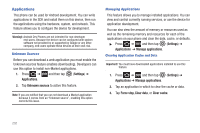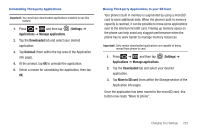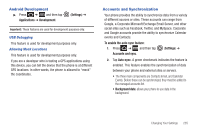Samsung SGH-T769 User Manual Ver.uvlb4_f7 (English(north America)) - Page 241
Motion Settings, Sync Calendar
 |
View all Samsung SGH-T769 manuals
Add to My Manuals
Save this manual to your list of manuals |
Page 241 highlights
Synchronizing Your Corporate Account By default, there are no Corporate Calendar events managed by the device. These must be manually added. Note: Once a corporate email account is created, it is automatically added as a managed account. Use the following procedure to configure your phone to synchronize with a corporate email account. 1. From the Home screen, tap (Applications)➔ Settings ➔ Accounts and sync. - or - Press ➔ and then tap (Settings) ➔ Accounts and sync. 2. Locate the email account containing the events you wish to synchronize. 3. Tap within the adjacent account field to reveal the account's synchronization settings screen. 4. Toggle the check mark adjacent to either the Sync Contacts, Sync Calendar, or Sync Tasks fields to manually sync the account. Motion Settings This feature allows you to assign specific functions to certain phone actions that are detected by both the accelerometer and gyroscope. To activate motion: ᮣ Press ➔ and then tap Motion ➔ Motion activation. (Settings) ➔ Note: If Motion activation is not enabled, all motion services are greyed-out and disabled. To activate different motion functions: 1. Activate and configure any of the following motion features. • Turn over to mute activates the mute function for incoming calls and playing sounds. • Double tap to speak allows you to activate voice commands within Voice talk. 2. Tutorial provides on-screen visual explanations of the above features. Changing Your Settings 237