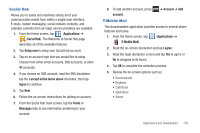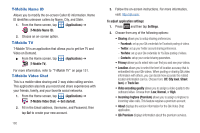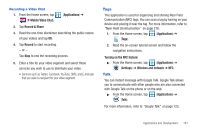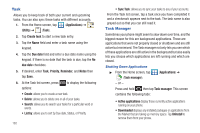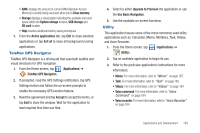Samsung SGH-T769 User Manual Ver.uvlb4_f7 (English(north America)) - Page 188
Videos, Visual Voicemail, Voice Command, Voice Recorder
 |
View all Samsung SGH-T769 manuals
Add to My Manuals
Save this manual to your list of manuals |
Page 188 highlights
Videos The Video Player application plays video files stored on your microSD card. ᮣ From the Home screen, tap (Applications) ➔ (Utility) ➔ (Videos). For more information, refer to "Using the Video Player" on page 138. Visual Voicemail Visual Voicemail enables users to view a list of people who left a voicemail message, and listen to the any message they want without being limited to chronological order. ᮣ From the Home screen, tap (Applications) ➔ (Visual Voicemail). For more information, refer to "Visual Voicemail" on page 18. 184 Voice Command This application can use your voice to perform operations that you would normally have to do by hand such as dialing a phone number, texting a message, playing music, etc. ᮣ From the Home screen, tap (Applications) ➔ (Utility) ➔ (Voice command). For more information, refer to "Using Voice Command" on page 61. Voice Recorder The Voice Recorder allows you to record an audio file up to one minute long and then immediately send it as a message. 1. From the Home screen, tap (Applications) ➔ (Utility) ➔ (Voice Recorder). 2. Tap Record icon to record an audio file. 3. Tap Stop to stop recording. The file automatically saves to the Voice list. 4. From the Recorded files page, press and then tap Share and select a method in which to share this audio file. Selections are: Messaging, Wi-Fi, Bluetooth, Gmail, or Email. Refer to each specific section, depending on the method you selected to send this voice recording.