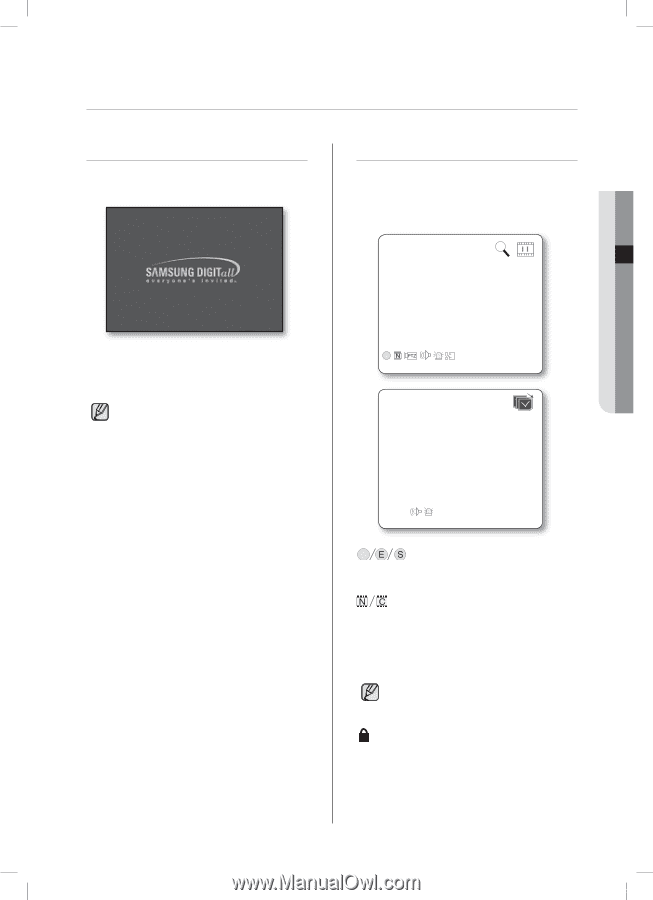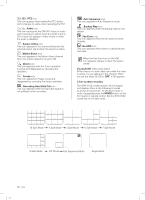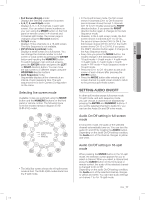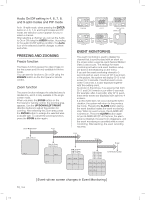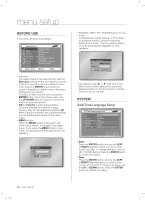Samsung SHR-5162 User Manual - Page 19
Operating The System, Live Screen Mode - password
 |
View all Samsung SHR-5162 manuals
Add to My Manuals
Save this manual to your list of manuals |
Page 19 highlights
live OPERATING THE SYSTEM Turn on the power and the following Samsung logo appears. LIVE SCREEN MODE Live screen icons The live screen icons display the status of current setup or function. 04 LIVE Upon completion of initializing procedure, the live screen appears with a beep sound. (It takes about one minute until a live screen comes up.) If a new HDD is installed, the initialization may take much more time because it includes a new HDD initialization. If the live screen does not appear or the LEDs on the front panel repeat flickering, please check the connections. If the system does not operate normally, contact the expert from the shop where you bought the product. The live screen does not affect the earlier MENU settings. If you reboot the system when a recording is in progress, the recording will start again. SHR-5162_Eng.indb 15 CAM_01 V.Loss CAM_01 : Recording icon Each icon represents Normal/Event (Alarm+Motion)/Schedule Recording. : Recording Video Size icon Each icon represents the recording size of Normal or CIF. Normal: Half D1-(NTSC) 720x240, (PAL) 720x288 CIF: CIF- (NTSC) 352x240, (PAL) 352x288 Half D1 is an MPEG-4 video encoding mode in which half the horizontal resolution is sampled. : Record Lock icon It indicates that the record lock is activated. This icon appears when you are recording video images while the record lock is set. To cancel the recording, enter the preset password. live _15 2007-06-18 11:48:02