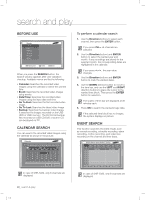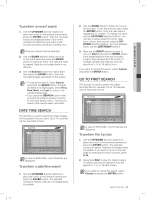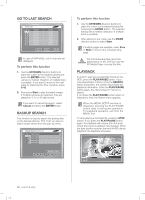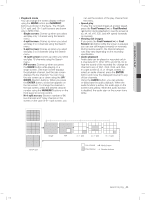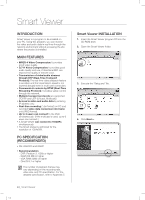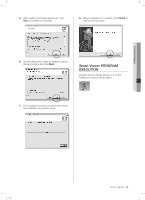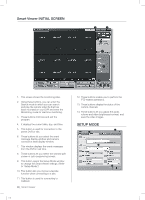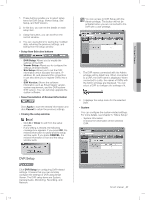Samsung SHR-5162 User Manual - Page 47
Fast Rewind
 |
View all Samsung SHR-5162 manuals
Add to My Manuals
Save this manual to your list of manuals |
Page 47 highlights
09 SEARCH & PLAY Playback mode You can change the screen display method using the MODE button and NUMERIC buttons as shown in the figure. The 16-split, 12+1 split, and 15+1 split screens are shown only in SHR-5162. - Single screen: Comes up when you select and play only 1 channel using the Search menu. - 4-split screen: Comes up when you select and play 2 to 4 channels using the Search menu. - 9-split screen: Comes up when you select and play 5 to 9 channels using the Search menu. - 16-split screen: Comes up when you select and play 16 channels using the Search menu. - PIP screen: Comes up when you press the MODE button while playing on a single screen. (The main screen displays the playback channel, and the sub screen displays the live channel.) You can move the sub screen up or down using the UP/ DOWN direction buttons. When you press the ENTER button, a blue bar appears on the live screen. To change the channel in the sub screen, press the desired channel number using the NUMERIC buttons on the front panel or remote control. - N+1 split screen: Shows x number of (N) live channels and 1 play channel on the screen. In the case of 9+1 split screen, you can set the location of the play channel from the menu. Speed play To play the recorded images at a faster speed, press the Fast Forward () or Fast Rewind () button during playback to see the screen at x2, x4, x8, x16, x32, and x64 speed forwardly or reversely. Viewing still images If you press the Fast Forward () or Fast Rewind () button while the screen is paused, you can see still images forwardly or reversely. During reverse search, the interval between cuts may vary depending on the recording specification. Audio playback Audio data can be played or recorded only in 4 channels (CH1, CH2, CH3, and CH4). So to hear the sound of the recorded file, change the channel to any of CH1, CH2, CH3, and CH4. In a split screen (5, 9, or 16-split screen), to select an audio channel, press the ENTER button and move the displayed blue bar to any of four channels. Using the AUDIO button, you can activate or deactivate the audio playback. When the audio function is active, the audio sign on the screen turns yellow. When the audio function is disabled, the audio sign on the screen turns white. 16/9/4 split Single PIP 8 +1 split 12 +1 split 15 +1 split Live channel Play channel Mode button Number buttons SHR-5162_Eng.indb 43 search & play _43 2007-06-18 11:49:21