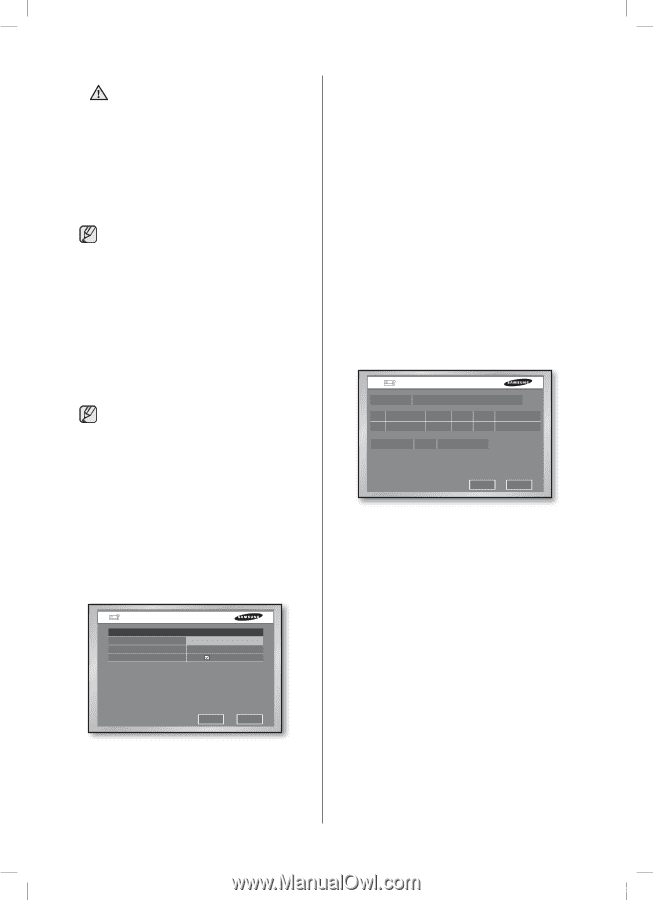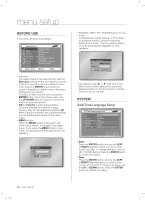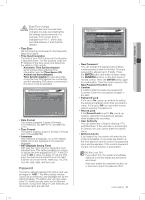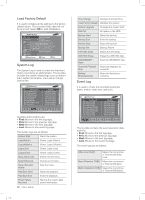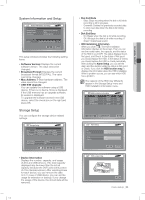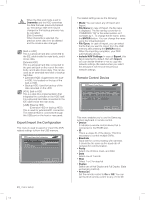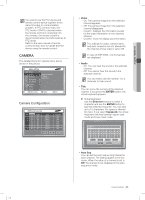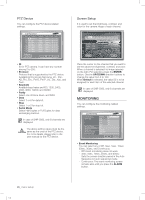Samsung SHR-5162 User Manual - Page 28
Export/Import the Configuration, Remote Control Device - hard drive
 |
View all Samsung SHR-5162 manuals
Add to My Manuals
Save this manual to your list of manuals |
Page 28 highlights
When the Disk end mode is set to CAUTION Overwrite and the HDD overwrites the data that was previously backed up, the backup start time may be changed or the backup process may be cancelled. [Disk Overwrite] When Overwrite is selected, the previous event data is to be deleted and the mode is also changed. [Built-in HDD] This is a physical hard disk connected to the IDE cable inside the main body, and it stores data. [External HDD] This is a physical hard disk connected to the port and jack on the rear of the main body, and it also stores data. This can be used as an extended hard disk or backup hard disk. Extended HDD: Supplements the built- in HDD. It is located on the top of the built-in HDD. Backup HDD: Used for backup of the data recorded on the HDD. [ATA]: Built-in HDD This is a disk drive implementation that integrates the controller on the HDD itself. It is a physical hard disk connected to the IDE cable inside the main body. [USB]: External HDD (Extension HDD or backup HDD) This is used for external HDD connection. The external HDD is connected through this USB port on the front or rear panel. Export/Import the Configuration This menu is used to export or import the DVRrelated settings to/from the USB memory. Export/Import the Configuration Export the Configurations to USB Memory Mode Export File Name 07011000 Include N/W Settings Apply Cancel 24_ menu setup SHR-5162_Eng.indb 24 The related settings are as the following: Mode: You can select any of Import and Export. File Name: In case of Export, the file name is displayed. The file naming convention is YYMMDD00. "00" is the serial number so it increases by 1. To change the file name, press the ENTER button. You can change the name using the virtual keyboard. File Open: In case of Import, you can select the file that you want to import from the USB memory after pressing the ENTER button. When the importing completes, your DVR automatically reboots. Include N/W Settings: In case of Export, this flag is selected by default. But with Import, you can decide whether or not to copy the network settings. Be careful when you select this because it will remove the previous network settings. Remote Control Device Remote Control Device Device None ID Baudrate 000 9600 Parity None Date Stop 8 1 Duplex Half Duplex Remocon On ID:00 OK Cancel This menu enables you to use the Samsung system keyboard or remote control. Device It indicates a remote control device that is connected to the RS485 port. ID This is a unique ID of the device. This ID is necessary to control multiple DVRs. Baudrate Baud rate for communicating with cameras. It should be the same as the baud rate of cameras for communication. Parity Select one of None, Even, and Odd. Data Select one of 7 and 8. Stop Select 1 or 2 for stop bit. Duplex Select one of Half Duplex and Full Duplex. (Data exchanging method) Remocon Set the remote control to On or Off. You can set the ID of remote control to any of 0 to 99. 2007-06-18 11:48:15