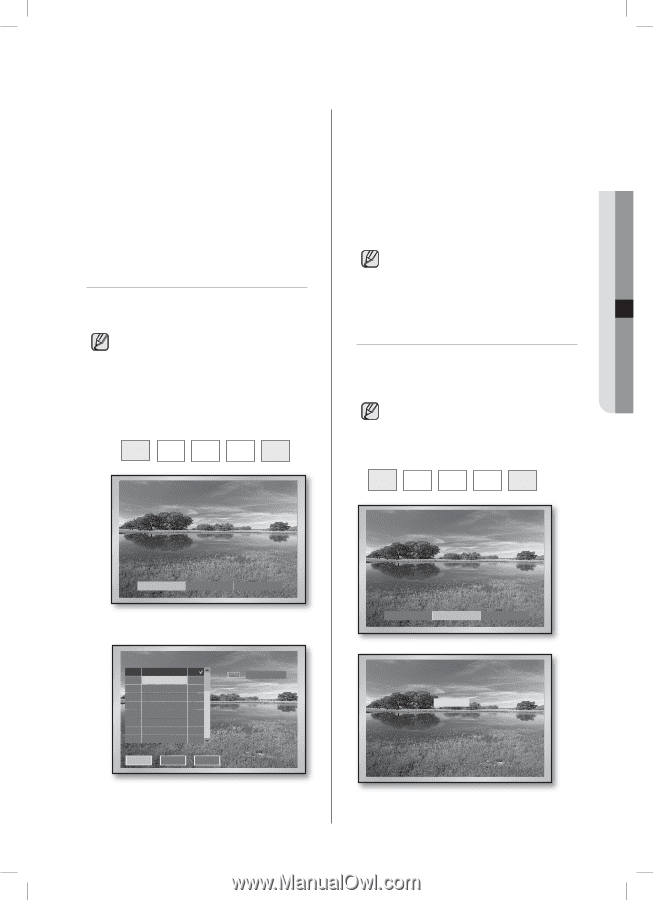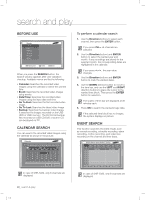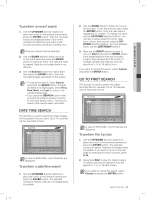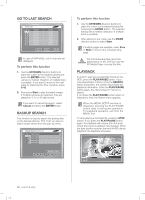Samsung SHR-5162 User Manual - Page 41
Preset Setup, Camera Menu Setup
 |
View all Samsung SHR-5162 manuals
Add to My Manuals
Save this manual to your list of manuals |
Page 41 highlights
07 PTZ camera control PAN Use the LEFT/RIGHT buttons on the front panel or remote control in PTZ Camera Control Mode to control the camera horizontally. TILT Use the UP/DOWN buttons on the front panel or remote control in PTZ Camera Control Mode to control the camera vertically. ZOOM Press the TELE/WIDE buttons on the front panel or remote control in PTZ Camera Control Mode to zoom in or out the image displayed. PRESET SETUP A preset is a specific position of the PTZ camera and you can store the positions up to 20. For AD Protocol PTZ camera, you can store up to 7 presets only. To set a preset 1. Press the PRESET button on the front panel or remote control in Single Screen PTZ Camera Control Mode ad select Preset. PTZ TELE WIDE VIEW PRESET 3. Press the RIGHT direction button to move the cursor rightward and press the ENTER button. Now perform the PTZ operations to get the wanted position screen and press the ENTER button again to exit from the PTZ motion mode. 4. Press the ENTER button in the Position Name field to open the virtual keyboard. Now enter the position name using the virtual keyboard and press OK to confirm the input. If you want to delete both position and position name, select Del that is located in the same row. If you press Del, all positions and position names are removed. CAMERA MENU SETUP The PTZ camera provides its own menu. This menu enables you to define several conditions for PTZ control. Only the Pan. and Samsung protocol cameras are authorized for this setup. To move to the menu screen, press the PRESET button on the front panel or remote control in Single Screen PTZ Camera Control Mode. PTZ TELE WIDE VIEW PRESET Preset Camera Menu Exit 2. Press the ENTER button. No. Position Name Del 1 Del 2 Del 3 Del 4 Del 5 Del 6 Del 7 Del 8 Del Prev Next Exit PTZ Control SHR-5162_Eng.indb 37 Preset Camera Menu Exit ** MAIN MENU V2.0 ** CAMERA... VIDEO SET... PRESET... AUTO SET... OTHER SET... To return to the upper menu, press the PRESET button. PTZ camera control _37 2007-06-18 11:48:54